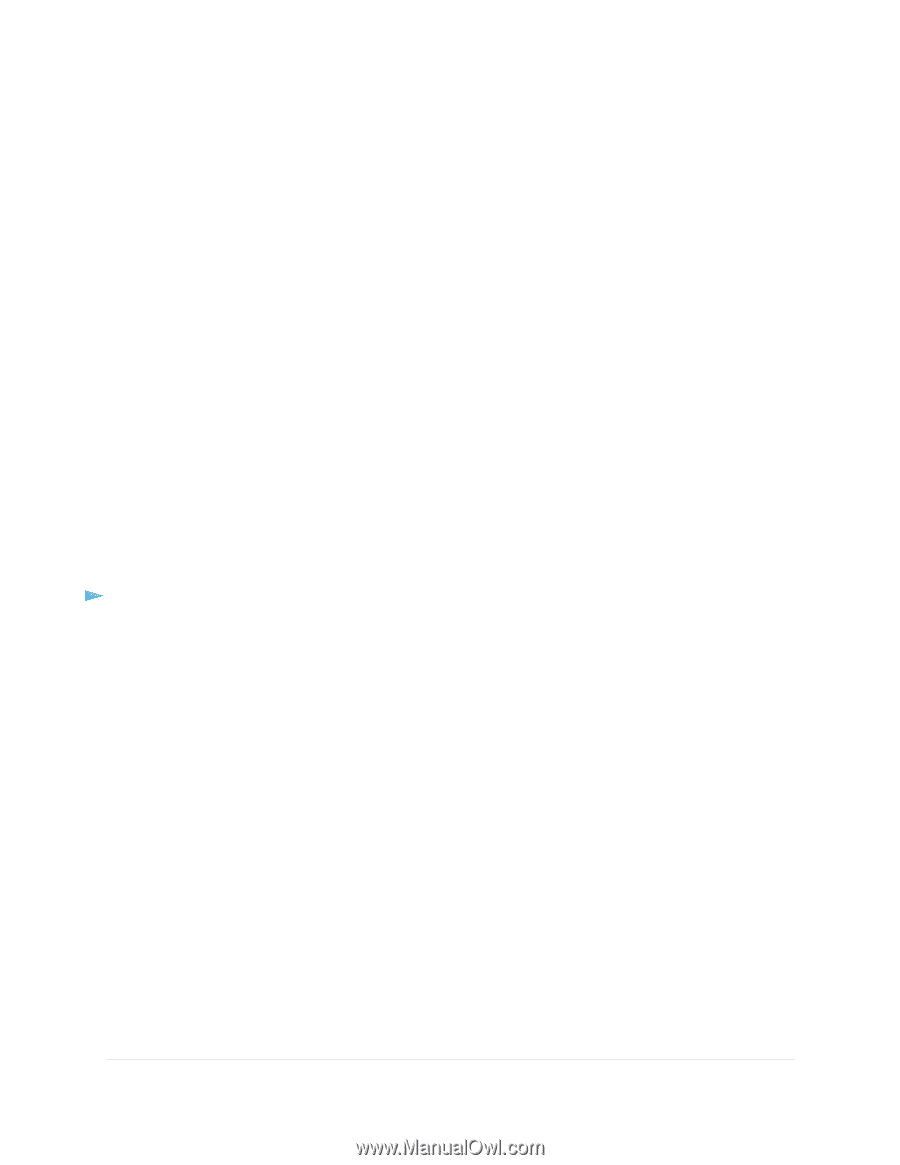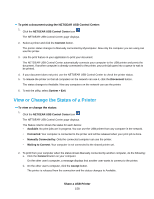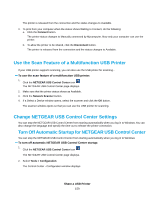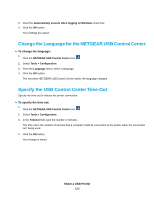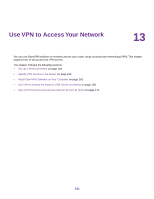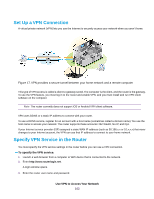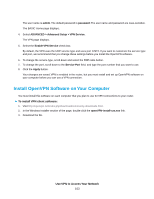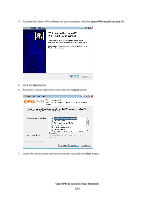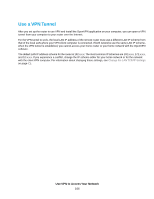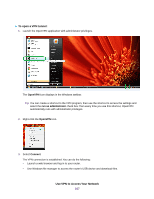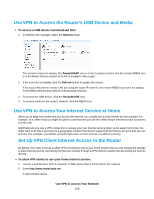Netgear R8500 User Manual - Page 163
Install OpenVPN Software on Your Computer, To install VPN client software
 |
View all Netgear R8500 manuals
Add to My Manuals
Save this manual to your list of manuals |
Page 163 highlights
The user name is admin. The default password is password. The user name and password are case-sensitive. The BASIC Home page displays. 4. Select ADVANCED > Advanced Setup > VPN Service. The VPN page displays. 5. Select the Enable VPN Service check box. By default, the VPN uses the UDP service type and uses port 12974. If you want to customize the service type and port, we recommend that you change these settings before you install the OpenVPN software. 6. To change the service type, scroll down and select the TCP radio button. 7. To change the port, scroll down to the Service Port field, and type the port number that you want to use. 8. Click the Apply button. Your changes are saved. VPN is enabled in the router, but you must install and set up OpenVPN software on your computer before you can use a VPN connection. Install OpenVPN Software on Your Computer You must install this software on each computer that you plan to use for VPN connections to your router. To install VPN client software: 1. Visit http://openvpn.net/index.php/download/community-downloads.html. 2. In the Windows Installer section of the page, double-click the openVPN-install-xxx.exe link. 3. Download the file. Use VPN to Access Your Network 163