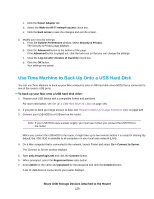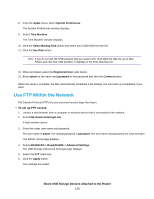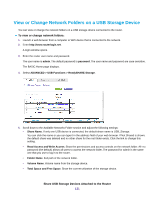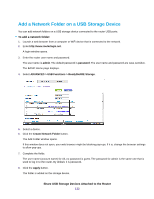Netgear R8500 User Manual - Page 134
Create a ReadyCLOUD Account, Register Your Router With ReadyCLOUD
 |
View all Netgear R8500 manuals
Add to My Manuals
Save this manual to your list of manuals |
Page 134 highlights
A ReadyCLOUD app is also available for Windows computers, Android mobile devices, and iOS mobile devices. For more information about setting up ReadyCLOUD, see the ReadyCLOUD for Routers User Manual, which is available online at downloadcenter.netgear.com. Create a ReadyCLOUD Account To create a ReadyCLOUD account: 1. Launch a web browser from a computer or WiFi device. 2. Visit readycloud.netgear.com. The ReadyCLOUD Welcome page displays. 3. Click the Sign In link. The Sign In page displays. 4. Click the Create Account link. 5. Complete the fields to set up your account, and click the Create button. You are now ready to register your router with your ReadyCLOUD account. Register Your Router With ReadyCLOUD After you create a ReadyCLOUD account, you must register your router with your ReadyCLOUD account To register your router with your ReadyCLOUD account: 1. Visit kb.netgear.com/app/answers/detail/a_id/27323/ and check to see if you router supports ReadyCLOUD. 2. Connect a USB storage device to a USB port on the router. Share USB Storage Devices Attached to the Router 134