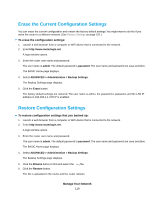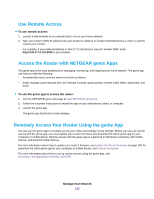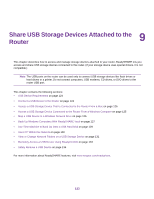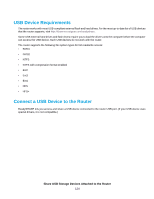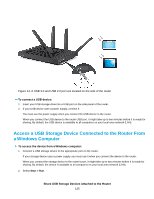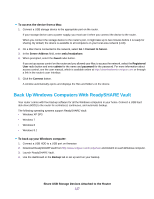Netgear R8500 User Manual - Page 123
Share USB Storage Devices Attached to the Router
 |
View all Netgear R8500 manuals
Add to My Manuals
Save this manual to your list of manuals |
Page 123 highlights
9 Share USB Storage Devices Attached to the Router This chapter describes how to access and manage storage devices attached to your router. ReadySHARE lets you access and share USB storage devices connected to the router. (If your storage device uses special drivers, it is not compatible.) Note The USB ports on the router can be used only to connect USB storage devices like flash drives or hard drives or a printer. Do not connect computers, USB modems, CD drives, or DVD drives to the router USB port. This chapter contains the following sections: • USB Device Requirements on page 124 • Connect a USB Device to the Router on page 124 • Access a USB Storage Device That Is Connected to the Router From a Mac on page 126 • Access a USB Storage Device Connected to the Router From a Windows Computer on page 125 • Map a USB Device to a Windows Network Drive on page 126 • Back Up Windows Computers With ReadySHARE Vault on page 127 • Use Time Machine to Back Up Onto a USB Hard Disk on page 129 • Use FTP Within the Network on page 130 • View or Change Network Folders on a USB Storage Device on page 131 • Remotely Access a USB Device Using ReadyCLOUD on page 133 • Safely Remove a USB Device on page 136 For more information about ReadySHARE features, visit www.netgear.com/readyshare. 123