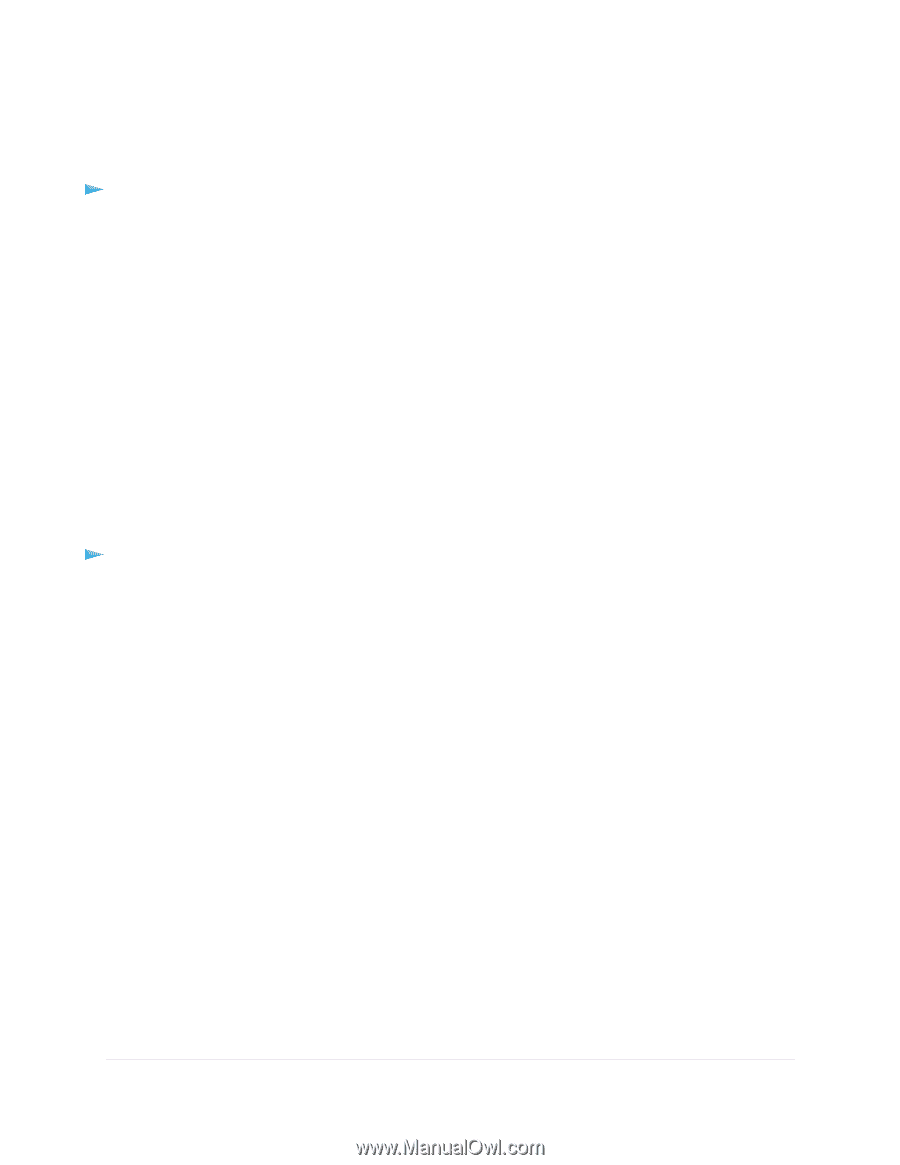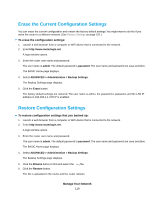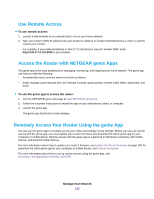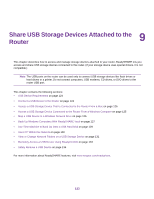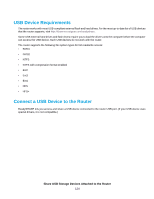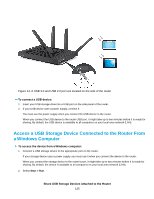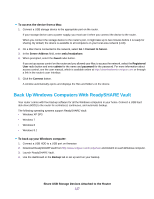Netgear R8500 User Manual - Page 122
Use Remote Access, Access the Router with NETGEAR genie Apps, Remotely Access Your Router Using
 |
View all Netgear R8500 manuals
Add to My Manuals
Save this manual to your list of manuals |
Page 122 highlights
Use Remote Access To use remote access: 1. Launch a web browser on a computer that is not on your home network. 2. Type your router's WAN IP address into your browser's address or location field followed by a colon (:) and the custom port number. For example, if your external address is 134.177.0.123 and you use port number 8080, enter http://134.177.0.123:8080 in your browser. Access the Router with NETGEAR genie Apps The genie app is the easy dashboard for managing, monitoring, and repairing your home network. The genie app can help you with the following: • Automatically repair common wireless network problems. • Easily manage router features like Live Parental Controls, guest access, Internet traffic meter, speed test, and more. To use the genie app to access the router: 1. Visit the NETGEAR genie web page at www.NETGEAR.com/genie. 2. Follow the onscreen instructions to install the app on your smartphone, tablet, or computer. 3. Launch the genie app. The genie app dashboard screen displays. Remotely Access Your Router Using the genie App You can use the genie app to remotely access your router and change its key settings. Before you can use remote access with the genie app, you must update your router's firmware and download the latest genie app for your computer or mobile device. Remote access with the genie app is supported for Windows computers, iOS mobile devices, and Android mobile devices. For more information about how to update your router's firmware, see Update the Router Firmware on page 108. To download the latest genie app for your computer or mobile device, visit netgear.com/genie. For more information about how to set up remote access using the genie app, visit kb.netgear.com/app/answers/detail/a_id/26253/. Manage Your Network 122