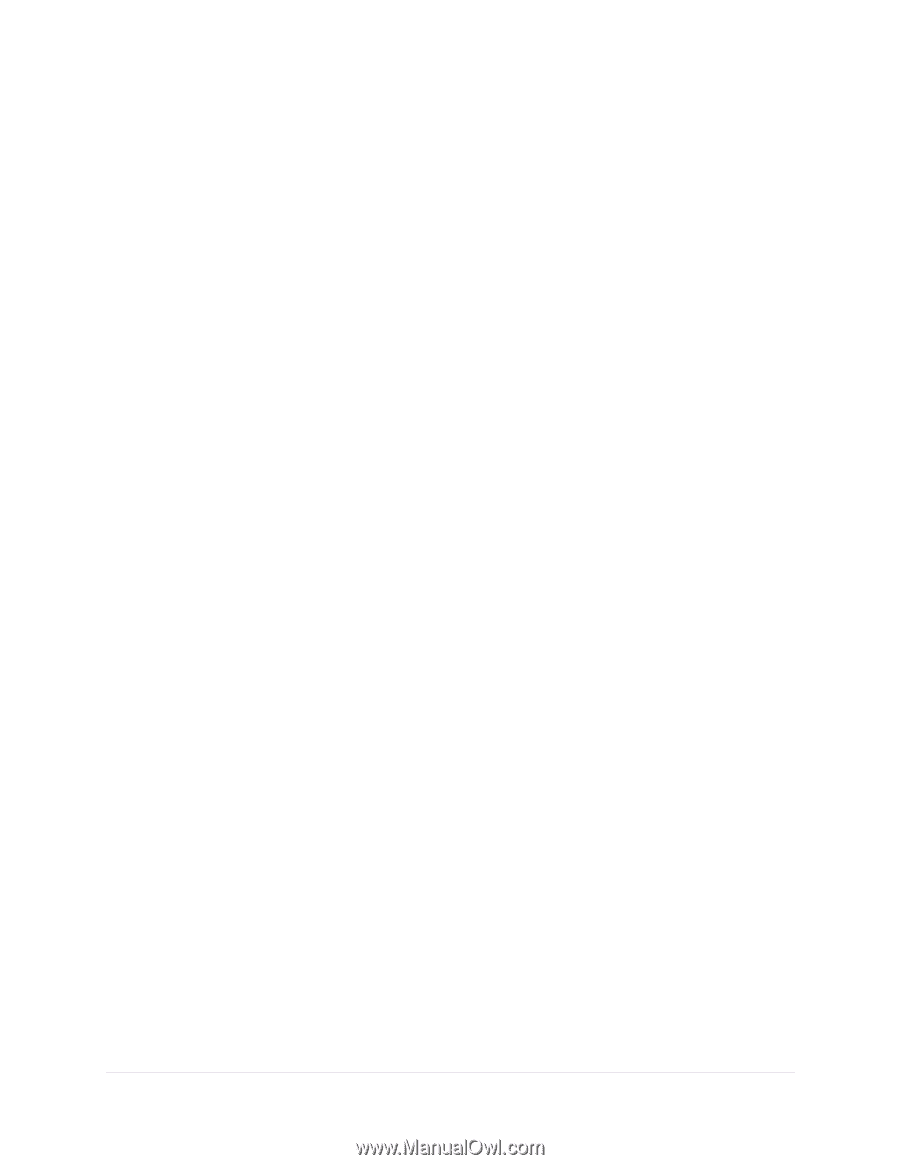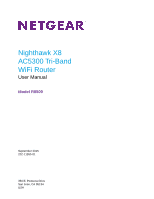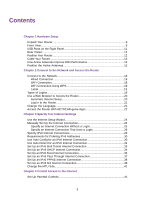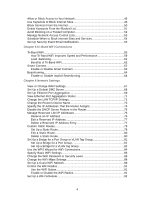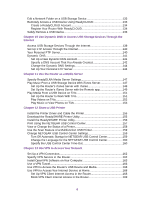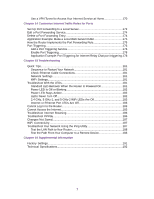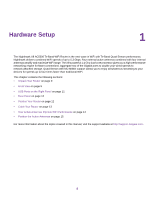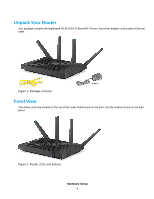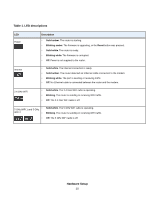Specify WPS Settings
..........................................................................................
93
Use the Router as a WiFi Access Point
...............................................................
94
Use the Router in Bridge Mode
............................................................................
97
Chapter 7 Optimize Performance
Use Dynamic QoS to Optimize Internet Traffic Management
.............................
101
Enable Dynamic QoS
....................................................................................
101
Enable or Disable the Automatic QoS Database Update
..............................
102
Manually Update the Dynamic QoS Database
..............................................
103
Participate in Dynamic QoS Analytics
...........................................................
104
Improve Network Connections With Universal Plug and Play
............................
104
Wi-Fi Multimedia Quality of Service
...................................................................
105
Chapter 8 Manage Your Network
Update the Router Firmware
..............................................................................
108
Change the admin Password
.............................................................................
108
Set Up Password Recovery
...............................................................................
109
Recover the admin Password
............................................................................
110
View Router Status
............................................................................................
111
Display Internet Port Statistics
...........................................................................
112
Check the Internet Connection Status
...............................................................
113
View and Manage Logs of Router Activity
.........................................................
114
View Devices Currently on the Network
.............................................................
116
Monitor Internet Traffictraffic metering
................................................................
116
Manage the Router Configuration File
...............................................................
118
Back Up Settings
...........................................................................................
118
Erase the Current Configuration Settings
......................................................
119
Restore Configuration Settings
.....................................................................
119
Set Up Remote Management
............................................................................
120
Use Remote Access
..........................................................................................
122
Access the Router with NETGEAR genie Apps
.................................................
122
Remotely Access Your Router Using the genie App
..........................................
122
Chapter 9 Share USB Storage Devices Attached to the Router
USB Device Requirements
................................................................................
124
Connect a USB Device to the Router
.................................................................
124
Access a USB Storage Device Connected to the Router From a Windows
Computer
...........................................................................................................
125
Map a USB Device to a Windows Network Drive
...............................................
126
Access a USB Storage Device That Is Connected to the Router From a Mac
....
126
Back Up Windows Computers With ReadySHARE Vault
...................................
127
Back Up Mac Computers With Time Machine
....................................................
128
Set Up a USB Hard Drive on a Mac
..............................................................
128
Prepare to Back Up a Large Amount of Data
................................................
128
Use Time Machine to Back Up Onto a USB Hard Disk
.................................
129
Use FTP Within the Network
..............................................................................
130
View or Change Network Folders on a USB Storage Device
.............................
131
Add a Network Folder on a USB Storage Device
..............................................
132
5