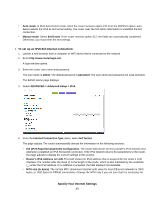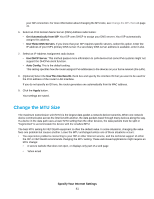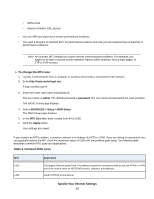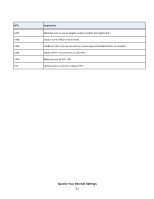Netgear R8500 User Manual - Page 38
Set Up an IPv6 PPPoE Internet Connection, Specify Your Internet Settings
 |
View all Netgear R8500 manuals
Add to My Manuals
Save this manual to your list of manuals |
Page 38 highlights
Your settings are saved. Set Up an IPv6 PPPoE Internet Connection To set up a PPPoE IPv6 Internet connection: 1. Launch a web browser from a computer or WiFi device that is connected to the network. 2. Enter http://www.routerlogin.net. A login window opens. 3. Enter the router user name and password. The user name is admin. The default password is password. The user name and password are case-sensitive. The BASIC Home page displays. 4. Select ADVANCED > Advanced Setup > IPv6. The IPv6 page displays. 5. From the Internet Connection Type menu, select PPPoE. The router automatically detects the information in the following fields: • Router's IPv6 Address on WAN. This field shows the IPv6 address that is acquired for the router's WAN (or Internet) interface. The number after the slash (/) is the length of the prefix, which is also indicated by the underline (_) under the IPv6 address. If no address is acquired, the field displays Not Available. • Router's IPv6 Address on LAN. This field shows the IPv6 address that is acquired for the router's LAN interface. The number after the slash (/) is the length of the prefix, which is also indicated by the underline (_) under the IPv6 address. If no address is acquired, the field displays Not Available. 6. In the Login field, enter the login information for the ISP connection. Specify Your Internet Settings 38