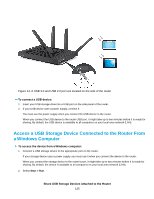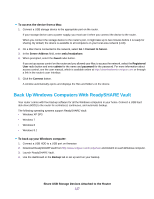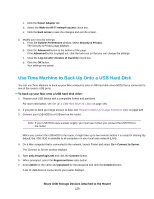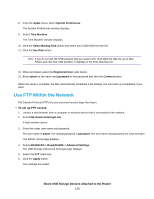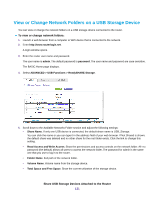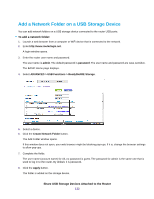Netgear R8500 User Manual - Page 130
Use FTP Within the Network, To set up FTP access, Share USB Storage Devices Attached to the Router
 |
View all Netgear R8500 manuals
Add to My Manuals
Save this manual to your list of manuals |
Page 130 highlights
8. From the Apple menu, select System Preferences. The System Preferences window displays. 9. Select Time Machine. The Time Machine window displays. 10. Click the Select Backup Disk button and select your USB HDD from the list. 11. Click the Use Disk button. Note If you do not see the USB partition that you want in the Time Machine disk list, go to Mac Finder and click that USB partition. It displays in the Time Machine list. 12. When prompted, select the Registered User radio button. 13. Enter admin for the name and password for the password and click the Connect button. When the setup is complete, the Mac automatically schedules a full backup. You can back up immediately if you want. Use FTP Within the Network File Transfer Protocol (FTP) lets you send and receive large files faster. To set up FTP access: 1. Launch a web browser from a computer or wireless device that is connected to the network. 2. Enter http://www.routerlogin.net. A login window opens. 3. Enter the router user name and password. The user name is admin. The default password is password. The user name and password are case-sensitive. The BASIC Home page displays. 4. Select ADVANCED > ReadySHARE > Advanced Settings. The USB Storage (Advanced Settings) page displays. 5. Select the FTP check box. 6. Click the Apply button. Your settings are saved. Share USB Storage Devices Attached to the Router 130