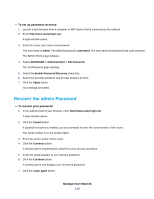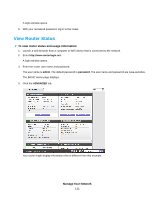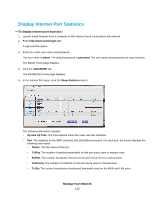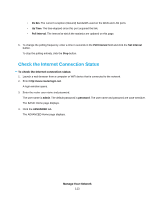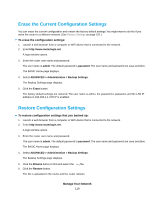Netgear R8500 User Manual - Page 115
admin, password, ADVANCED > Administration > Logs, Action, Source IP, Target address
 |
View all Netgear R8500 manuals
Add to My Manuals
Save this manual to your list of manuals |
Page 115 highlights
To view and manage logs: 1. Launch a web browser from a computer or WiFi device that is connected to the network. 2. Enter http://www.routerlogin.net. A login window opens. 3. Enter the router user name and password. The user name is admin. The default password is password. The user name and password are case-sensitive. The BASIC Home page displays. 4. Select ADVANCED > Administration > Logs. The Logs screen shows the following information: • Action. The action that occurred, such as whether Internet access was blocked or allowed. • Source IP. The IP address of the initiating device for this log entry. • Target address. The name or IP address of the website or news group visited or to which access was attempted. • Date and time. The date and time the log entry was recorded. 5. To customize the logs, scroll down and clear or select the check boxes in the Include in Log section. 6. To refresh the log screen, click the Refresh button. 7. To clear the log entries, click the Clear Log button. 8. To email the log immediately, click the Send Log button. Manage Your Network 115