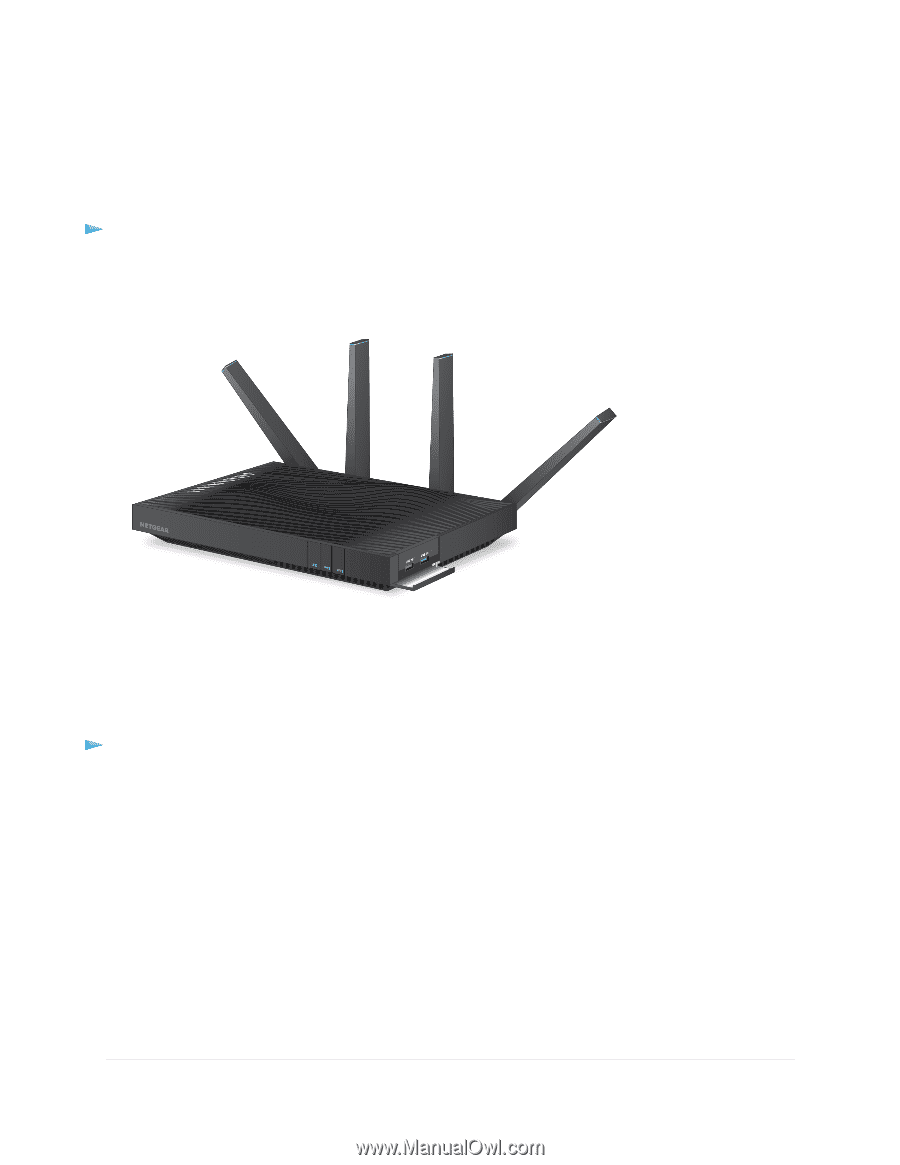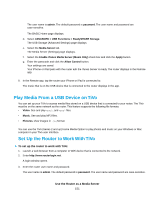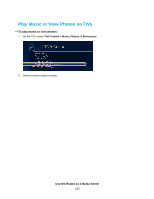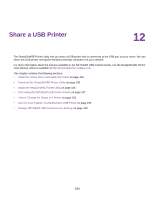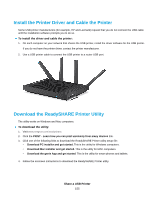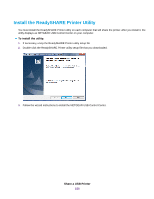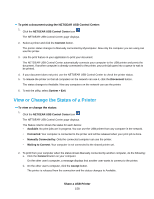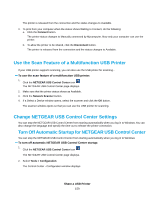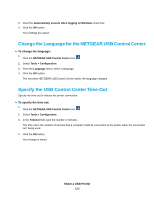Netgear R8500 User Manual - Page 155
Install the Printer Driver and Cable the Printer, Download the ReadySHARE Printer Utility
 |
View all Netgear R8500 manuals
Add to My Manuals
Save this manual to your list of manuals |
Page 155 highlights
Install the Printer Driver and Cable the Printer Some USB printer manufacturers (for example, HP and Lexmark) request that you do not connect the USB cable until the installation software prompts you to do so. To install the driver and cable the printer: 1. On each computer on your network that shares the USB printer, install the driver software for the USB printer. If you do not have the printer driver, contact the printer manufacturer. 2. Use a USB printer cable to connect the USB printer to a router USB port. Download the ReadySHARE Printer Utility The utility works on Windows and Mac computers. To download the utility: 1. Visit www.netgear.com/readyshare. 2. Click the PRINT - Learn how you can print wirelessly from many devices link. 3. Click one of the following links to download the ReadySHARE Printer utility setup file: • Download PC installer and get started. This is the utility for Windows computers. • Download Mac installer and get started. This is the utility for MAC computers. • Download the genie App and get started. This is the utility for smart phones and tablets. 4. Follow the onscreen instructions to download the ReadySHARE Printer utility. Share a USB Printer 155