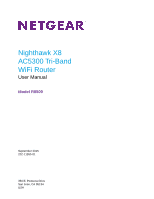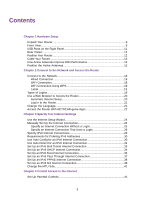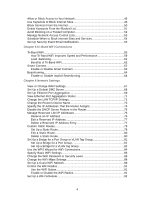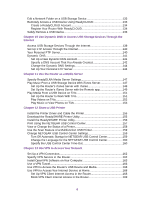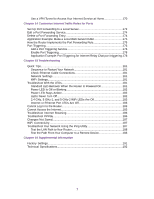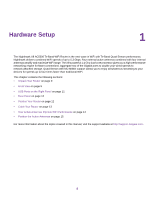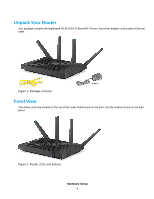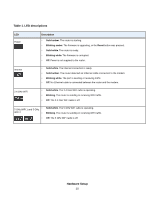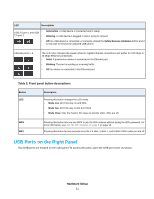Netgear R8500 User Manual - Page 6
Use Dynamic DNS to Access USB Storage Devices Through - vpn
 |
View all Netgear R8500 manuals
Add to My Manuals
Save this manual to your list of manuals |
Page 6 highlights
Edit a Network Folder on a USB Storage Device 133 Remotely Access a USB Device Using ReadyCLOUD 133 Create a ReadyCLOUD Account 134 Register Your Router With ReadyCLOUD 134 Safely Remove a USB Device 136 Chapter 10 Use Dynamic DNS to Access USB Storage Devices Through the Internet Access USB Storage Devices Through the Internet 139 Set Up FTP Access Through the Internet 140 Your Personal FTP Server 140 Dynamic DNS...141 Set Up a New Dynamic DNS Account 141 Specify a DNS Account That You Already Created 142 Change the Dynamic DNS Settings 144 Set Up Your Personal FTP Server 144 Chapter 11 Use the Router as a Media Server Specify ReadyDLNA Media Server Settings 147 Play Music From a USB Storage Device With iTunes Server 147 Set Up the Router's iTunes Server with iTunes 148 Set Up the Router's iTunes Server with the Remote app 149 Play Media From a USB Device on TiVo 151 Set Up the Router to Work With TiVo 151 Play Videos on TiVo 152 Play Music or View Photos on TiVo 153 Chapter 12 Share a USB Printer Install the Printer Driver and Cable the Printer 155 Download the ReadySHARE Printer Utility 155 Install the ReadySHARE Printer Utility 156 Print Using the NETGEAR USB Control Center 157 View or Change the Status of a Printer 158 Use the Scan Feature of a Multifunction USB Printer 159 Change NETGEAR USB Control Center Settings 159 Turn Off Automatic Startup for NETGEAR USB Control Center 159 Change the Language for the NETGEAR USB Control Center 160 Specify the USB Control Center Time-Out 160 Chapter 13 Use VPN to Access Your Network Set Up a VPN Connection 162 Specify VPN Service in the Router 162 Install OpenVPN Software on Your Computer 163 Use a VPN Tunnel 166 Use VPN to Access the Router's USB Device and Media 168 Use VPN to Access Your Internet Service at Home 168 Set Up VPN Client Internet Access in the Router 168 Block VPN Client Internet Access in the Router 169 6