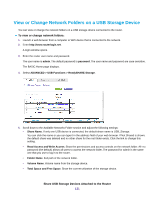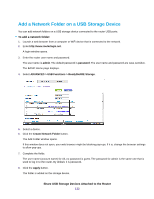Netgear R8500 User Manual - Page 136
Safely Remove a USB Device, To remove a USB disk drive safely
 |
View all Netgear R8500 manuals
Add to My Manuals
Save this manual to your list of manuals |
Page 136 highlights
The router is registered with ReadyCLOUD. Note If the router's Internet connection mode is set to Dial on Demand, the router automatically changes the connection mode to Always On. This change is required for ReadyCLOUD to remotely access the USB storage device. 9. After registration, visit readycloud.netgear.com. 10. Click the Sign In link, enter your ReadyCLOUD user name and password, and click the Sign In button. The ReadyCLOUD page displays the router that you registered and the contents of the USB storage device that is connected to the router. Safely Remove a USB Device Before you physically disconnect a USB device from the router USB port, log in to the router and take the drive offline. To remove a USB disk drive safely: 1. Launch a web browser from a computer or wireless device that is connected to the network. 2. Typehttp://www.routerlogin.net. A login window opens. 3. Enter the router user name and password. The user name is admin. The default password is password. The user name and password are case-sensitive. The BASIC Home page displays. 4. Select USB Storage > Basic Settings. The USB Settings page displays. 5. Click the Safely Remove USB Device button. Share USB Storage Devices Attached to the Router 136