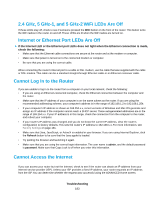Netgear R8500 User Manual - Page 178
Enable Port Triggering, Application Example: Port Triggering for Internet Relay Chat port triggering
 |
View all Netgear R8500 manuals
Add to My Manuals
Save this manual to your list of manuals |
Page 178 highlights
Enable Port Triggering To enable port triggering: 1. Launch a web browser from a computer or WiFi device that is connected to the network. 2. Enter http://www.routerlogin.net . A login window opens. 3. Enter the router user name and password. The user name is admin. The default password is password. The user name and password are case-sensitive. The BASIC Home page displays. 4. Select ADVANCED > Advanced Setup > Port Forwarding/Port Triggering. The Port Forwarding/Port Triggering page displays. 5. Select the Port Triggering radio button. 6. Clear the Disable Port Triggering check box. If this check box is selected, the router does not use port triggering even if you specified port triggering settings. 7. In the Port Triggering Timeout field, enter a value up to 9999 minutes. This value controls how long the inbound ports stay open when the router detects no activity. This value is required because the router cannot detect when the application terminates. 8. Click the Apply button. Your settings are saved. Application Example: Port Triggering for Internet Relay Chat Some application servers, such as FTP and IRC servers, send replies to multiple port numbers. Using port triggering, you can tell the router to open more incoming ports when a particular outgoing port starts a session. Customize Internet Traffic Rules for Ports 178