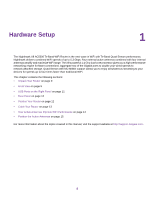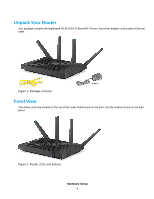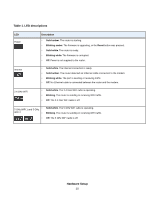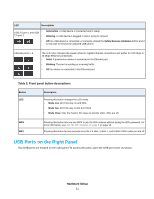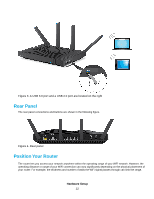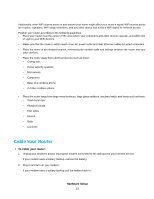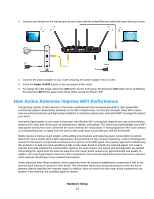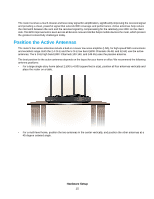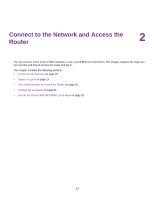Netgear R8500 User Manual - Page 13
Cable Your Router, Hardware Setup
 |
View all Netgear R8500 manuals
Add to My Manuals
Save this manual to your list of manuals |
Page 13 highlights
Additionally, other WiFi access points in and around your home might affect your router's signal. WiFi access points are routers, repeaters, WiFi range extenders, and any other device that emits a WiFi signal for network access. Position your router according to the following guidelines: • Place your router near the center of the area where your computers and other devices operate, and within line of sight to your WiFi devices. • Make sure that the router is within reach of an AC power outlet and near Ethernet cables for wired computers. • Place the router in an elevated location, minimizing the number walls and ceilings between the router and your other devices. • Place the router away from electrical devices such as these: • Ceiling fans • Home security systems • Microwaves • Computers • Base of a cordless phone • 2.4 GHz cordless phone • Place the router away from large metal surfaces, large glass surfaces, insulated walls, and items such as these: • Solid metal door • Aluminum studs • Fish tanks • Mirrors • Brick • Concrete Cable Your Router To cable your router: 1. Unplug your modem's power, leaving the modem connected to the wall jack for your Internet service. If your modem uses a battery backup, remove the battery. 2. Plug in and turn on your modem. If your modem uses a battery backup, put the battery back in. Hardware Setup 13