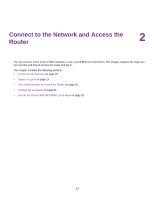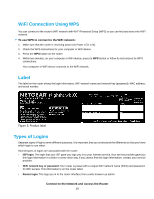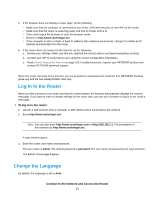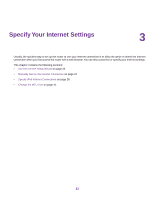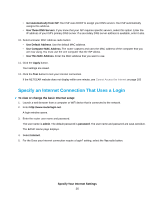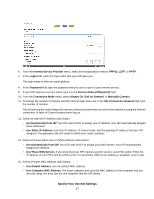Netgear R8500 User Manual - Page 22
Access the Router With NETGEAR genie Apps, To change the language - default password
 |
View all Netgear R8500 manuals
Add to My Manuals
Save this manual to your list of manuals |
Page 22 highlights
To change the language: 1. Launch a web browser from a computer or WiFi device that is connected to the network. 2. Enter http://www.routerlogin.net. A login window opens. 3. Enter the router user name and password. The user name is admin. The default password is password. The user name and password are case-sensitive. The BASIC Home page displays. 4. In the upper right corner, select a language from the menu. 5. When prompted, click the OK button to confirm this change. The page refreshes with the language that you selected. Access the Router With NETGEAR genie Apps The genie app is the easy dashboard for managing, monitoring, and repairing your home network. The genie app can help you with the following: • Automatically repair common WiFi network problems. • Easily manage router features like Live Parental Controls, guest access, Internet traffic meter, speed test, and more. To use the genie app to access the router: 1. Visit the NETGEAR genie web page at www.NETGEAR.com/genie. 2. Follow the onscreen instructions to install the app on your smartphone, tablet, or computer. 3. Launch the genie app. The genie app dashboard page displays. Connect to the Network and Access the Router 22