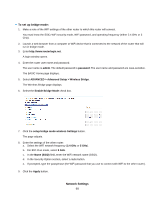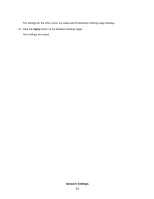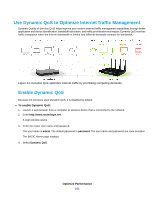Netgear R8500 User Manual - Page 96
ADVANCED > Advanced Setup > Wireless AP, Enable AP Mode
 |
View all Netgear R8500 manuals
Add to My Manuals
Save this manual to your list of manuals |
Page 96 highlights
5. Select ADVANCED > Advanced Setup > Wireless AP. 6. Select the Enable AP Mode check box. 7. Scroll down and select an IP address setting: • Get dynamically from existing router. The other router on the network assigns an IP address to this router while this router is in AP mode. • Enable fixed IP settings on this device (not recommended). Use this setting if you want to manually assign a specific IP address to this router while it is in AP mode. Using this option effectively requires advanced network experience. Note To avoid interference with other routers or gateways in your network, we recommend that you use different WiFi settings on each router. You can also turn off the WiFi radio on the other router or gateway and use the router only for WiFi client access. 8. Click the Apply button. The IP address of the router changes, and you are disconnected. 9. To reconnect, close and restart your browser and enter http://www.routerlogin.net. Network Settings 96