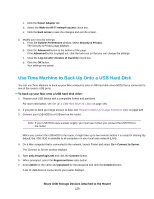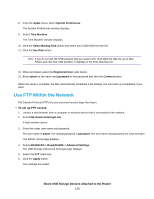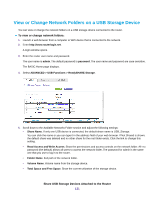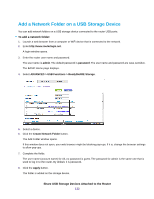Netgear R8500 User Manual - Page 133
Edit a Network Folder on a USB Storage Device, Remotely Access a USB Device Using ReadyCLOUD
 |
View all Netgear R8500 manuals
Add to My Manuals
Save this manual to your list of manuals |
Page 133 highlights
Edit a Network Folder on a USB Storage Device You can edit network folders on storage devices connected to the router USB ports. To edit a network folder: 1. Launch a web browser from a computer or WiFi device that is connected to the network. 2. Enter http://www.routerlogin.net. A login window opens. 3. Enter the router user name and password. The user name is admin. The default password is password. The user name and password are case-sensitive. The BASIC Home page displays. 4. Select ADVANCED > USB Functions > ReadySHARE Storage. 5. Click the Edit button. The Edit Network Folder window opens. 6. Change the settings in the fields as needed. 7. Click the Apply button. Your changes are saved. Remotely Access a USB Device Using ReadyCLOUD NETGEAR ReadyCLOUD for routers lets you remotely access files stored on a USB storage device that is connected to the router. Before you can use ReadyCLOUD, you must create a ReadyCLOUD account and register your router. Share USB Storage Devices Attached to the Router 133