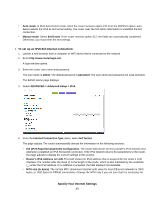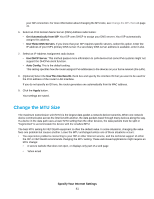Netgear R8500 User Manual - Page 36
Set Up an IPv6 Fixed Internet Connection, Specify Your Internet Settings
 |
View all Netgear R8500 manuals
Add to My Manuals
Save this manual to your list of manuals |
Page 36 highlights
If you do not specify an ID here, the router generates one automatically from its MAC address. 10. Click the Apply button. Your settings are saved. Set Up an IPv6 Fixed Internet Connection To set up a fixed IPv6 Internet connection: 1. Launch a web browser from a computer or WiFi device that is connected to the network. 2. Enter http://www.routerlogin.net. A login window opens. 3. Enter the router user name and password. The user name is admin. The default password is password. The user name and password are case-sensitive. The BASIC Home page displays. 4. Select ADVANCED > Advanced Setup > IPv6. The IPv6 page displays. 5. From the Internet Connection Type menu, select Fixed. 6. Configure the fixed IPv6 addresses for the WAN connection: • IPv6 Address/Prefix Length. The IPv6 address and prefix length of the router WAN interface. • Default IPv6 Gateway. The IPv6 address of the default IPv6 gateway for the router's WAN interface. • Primary DNS Server. The primary DNS server that resolves IPv6 domain name records for the router. • Secondary DNS Server.The secondary DNS server that resolves IPv6 domain name records for the router. Specify Your Internet Settings 36