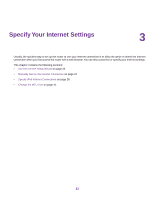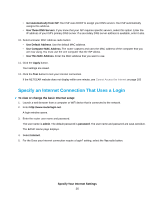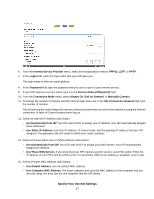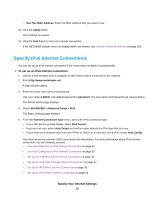Netgear R8500 User Manual - Page 28
Specify IPv6 Internet Connections, To set up an IPv6 Internet connection
 |
View all Netgear R8500 manuals
Add to My Manuals
Save this manual to your list of manuals |
Page 28 highlights
• Use This MAC Address. Enter the MAC address that you want to use. 15. Click the Apply button. Your settings are saved. 16. Click the Test button to test your Internet connection. If the NETGEAR website does not display within one minute, see Cannot Access the Internet on page 183. Specify IPv6 Internet Connections You can set up an IPv6 Internet connection if the router does not detect it automatically. To set up an IPv6 Internet connection: 1. Launch a web browser from a computer or WiFi device that is connected to the network. 2. Enter http://www.routerlogin.net. A login window opens. 3. Enter the router user name and password. The user name is admin. The default password is password. The user name and password are case-sensitive. The BASIC Home page displays. 4. Select ADVANCED > Advanced Setup > IPv6. The Basic Settings page displays. 5. From the Internet Connection Type menu, select the IPv6 connection type: • If your ISP did not provide details, select IPv6 Tunnel. • If you are not sure, select Auto Detect so that the router detects the IPv6 type that is in use. • If your Internet connection does not use PPPoe or DHCP, or is not fixed, but is IPv6, select Auto Config. Your Internet service provider (ISP) can provide this information. For more information about IPv6 Internet connection, see the following sections: • Use Auto Detect for an IPv6 Internet Connection on page 31 • Use Auto Config for an IPv6 Internet Connection on page 30 • Set Up an IPv6 6to4 Tunnel Internet Connection on page 33 • Set Up an IPv6 Pass Through Internet Connection on page 37 • Set Up an IPv6 Fixed Internet Connection on page 36 • Set Up an IPv6 DHCP Internet Connection on page 34 Specify Your Internet Settings 28