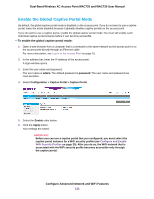Netgear WAC730-Business User Manual - Page 126
Add User Accounts to the Local Database for Captive Portal Access, Require Wi-Fi, Session Length
 |
View all Netgear WAC730-Business manuals
Add to My Manuals
Save this manual to your list of manuals |
Page 126 highlights
Dual-Band Wireless AC Access Point WAC720 and WAC730 User Manual If you enable this option, users can either check in to the selected Facebook business page or skip the check-in. • To require users to enter a WiFi code before they can gain WiFi access, select the Require Wi-Fi code radio button and type a WiFi code in the field that displays. If you enable this option, users can either check in to the selected Facebook business page or skip the check-in by using the WiFi code. 12. From the Session Length menu, select the period after which users are automatically logged out. 13. To add terms of service to the Facebook check-in page, select the Terms of Service check box and type or copy the terms of service. 14. Click the Save Settings button. The Facebook Wi-Fi settings are saved. The name of the selected Facebook business page displays on the Facebook Wi-Fi configuration page, along with the Change Page button, which lets you replace the selected Facebook business page with another one. 15. On the Edit Profile Settings page, click the Apply button. Your settings are saved. 16. Click the Back button. The Profile Settings page displays again. 17. Make sure that the Admin Mode check box is selected for the selected captive portal instance so that the instance is administratively enabled and becomes available after you select it for a WiFi profile (see Configure and Enable WiFi Security Profiles on page 39). If the Admin Mode check box is cleared, the captive portal instance is administratively disabled and does not become available after you select the instance for a WiFi security profile. 18. Click the Apply button. The captive portal instance is administratively enabled. Add User Accounts to the Local Database for Captive Portal Access Note You do not need to add users accounts to the local user database if the authentication for a captive portal instance is configured for guest access or uses a RADIUS server. If a captive portal instance uses the local database for authentication (see Specify Captive Portal Profile Settings and Enable the Captive Portal Instance on page 121), you must add a user account to the local database for each user that you want to grant access through the captive portal. A user who wants to log in through the captive portal must use the user name and password that you assign to him or her. Configure Advanced Network and WiFi Features 126