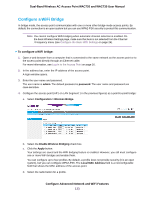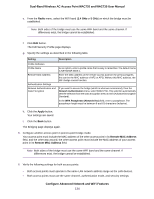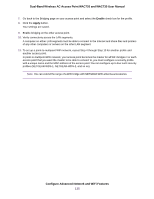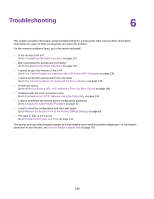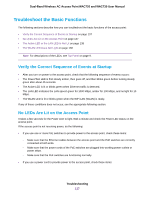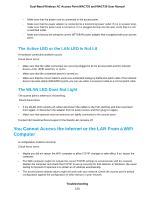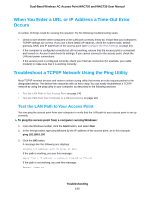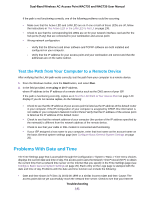Netgear WAC730-Business User Manual - Page 138
The Active LED or the LAN LED Is Not Lit, The WLAN LED Does Not Light
 |
View all Netgear WAC730-Business manuals
Add to My Manuals
Save this manual to your list of manuals |
Page 138 highlights
Dual-Band Wireless AC Access Point WAC720 and WAC730 User Manual - Make sure that the power cord is connected to the access point. - Make sure that the power adapter is connected to a functioning power outlet. If it is in a power strip, make sure that the power strip is turned on. If it is plugged directly into the wall, verify that it is not a switched outlet. - Make sure that you are using the correct NETGEAR power adapter that is supplied with your access point. The Active LED or the LAN LED Is Not Lit A hardware connection problem occurs. Check these items: • Make sure that the cable connectors are securely plugged in at the access point and the network device-hub, (PoE) switches, or router. • Make sure that the connected device is turned on. • Make sure that the correct cable is used. Use a standard Category 5 Ethernet patch cable. If the network device has Auto Uplink (MDI/MDIX) ports, you can use either a crossover cable or a normal patch cable. The WLAN LED Does Not Light The access point's antenna is not working. Check these items: • If the WLAN LED remains off, either disconnect the cables to the PoE switches and then reconnect them again, or disconnect the adapter from its power source and then plug it in again. • Make sure that optional external antennas are tightly connected to the access point. Contact NETGEAR technical support if the WLAN LED remains off. You Cannot Access the Internet or the LAN From a WiFi Computer A configuration problem occurred. Check these items: • Maybe you did not restart the WiFi computer to allow TCP/IP changes to take effect. If so, restart the computer. • The WiFi computer might not include the correct TCP/IP settings to communicate with the network. Restart the computer and check that TCP/IP is set up correctly for that network. In Windows, the usual setting for Network Properties is to obtain an IP address automatically. • The access point's default values might not work with your network. Check the access point's default configuration against the configuration of other devices in your network. Troubleshooting 138