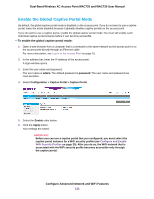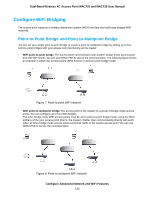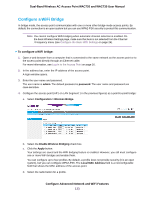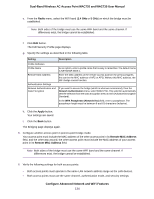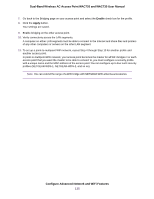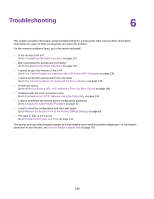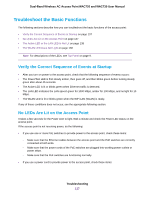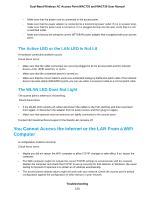Netgear WAC730-Business User Manual - Page 133
Con a WiFi Bridge, Con Advanced Network and WiFi Features
 |
View all Netgear WAC730-Business manuals
Add to My Manuals
Save this manual to your list of manuals |
Page 133 highlights
Dual-Band Wireless AC Access Point WAC720 and WAC730 User Manual Configure a WiFi Bridge In bridge mode, the access point communicates with one or more other bridge-mode access points. By default, the connection is an open system but you can use WPA2-PSK security to protect this communication. Note You cannot configure WiFi bridging when automatic channel selection is enabled. On the basic Wireless Settings page, make sure that Auto is not selected from the Channel / Frequency menu (see Configure the Basic WiFi Settings on page 24). To configure a WiFi bridge: 1. Open a web browser from a computer that is connected to the same network as the access point or to the access point directly through an Ethernet cable. For more information, see Log In to the Access Point on page 16. 2. In the address bar, enter the IP address of the access point. A login window opens. 3. Enter the user name and password. The user name is admin. The default password is password. The user name and password are case-sensitive. 4. Configure the access point (AP1 on LAN Segment 1 in the previous figures) as a point-to-point bridge: a. Select Configuration > Wireless Bridge. b. Select the Enable Wireless Bridging check box. c. Click the Apply button. Your settings are saved and the WiFi bridging feature is enabled. However, you still must configure one or more WiFi bridges and enable them. You can configure up to four profiles. By default, a profile does not provide security (it is an open system), but you can configure WPA2-PSK. The Local MAC Address field is a nonconfigurable field that shows the MAC address of the access point. d. Select the radio button for a profile. Configure Advanced Network and WiFi Features 133