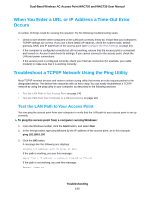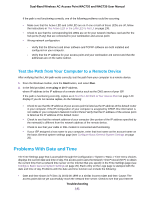Netgear WAC730-Business User Manual - Page 144
Enable Business Central Mode, Con the Access Point in Business Central Mode
 |
View all Netgear WAC730-Business manuals
Add to My Manuals
Save this manual to your list of manuals |
Page 144 highlights
Dual-Band Wireless AC Access Point WAC720 and WAC730 User Manual Enable Business Central Mode By enabling Business Central mode, you can convert the access point from a standalone access point to a state in which the access point can be cloud managed by the NETGEAR BCWM application. When the access point functions in Business Central mode, the local browser interface is a restricted interface that shows only the Configuration and Monitoring menu tabs with limited configuration options. To enable Business Central mode: 1. Open a web browser from a computer that is connected to the same network as the access point or to the access point directly through an Ethernet cable. For more information, see Log In to the Access Point on page 16. 2. In the address bar, enter the IP address of the access point. A login window opens. 3. Enter the user name and password. The user name is admin. The default password is password. The user name and password are case-sensitive. 4. Select Configuration > System > Basic > General. 5. Select the Business Central Enabled Yes radio button. 6. Click the Apply button. The access point restarts with factory default settings but retains its IP configuration and management VLAN. The access point is now ready for cloud management with a restricted local browser interface. Configure the Access Point in Business Central Mode 144