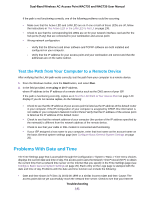Netgear WAC730-Business User Manual - Page 146
Reboot the Access Point in Business Central Mode
 |
View all Netgear WAC730-Business manuals
Add to My Manuals
Save this manual to your list of manuals |
Page 146 highlights
Dual-Band Wireless AC Access Point WAC720 and WAC730 User Manual (Continued) Setting Description IP Subnet Mask Enter the network number portion of an IP address. Unless you are implementing subnetting, enter 255.255.0.0 as the subnet mask. Default Gateway Enter the IP address of the ISP gateway to which the access point connects. Primary DNS Server Enter the IP address of the primary and secondary DNS servers. A DNS server is a host Secondary DNS Server on the Internet that translates Internet names (such as www.netgear.com) to numeric IP addresses. Typically your ISP transfers the IP address of one or two DNS servers to your access point during login. If the ISP does not transfer an address, you must obtain it from the ISP and enter it manually in this field. Network Integrity Check Select this check box to validate that the upstream link is active before allowing WiFi associations. Ensure that the default gateway is configured. 802.1Q VLAN Untagged VLAN Select the Untagged VLAN check box to configure one VLAN as an untagged VLAN. By default, the Untagged VLAN check box is selected. Specify a VLAN ID. The default VLAN ID is 1. Management VLAN Specify an ID for the VLAN from which the access point can be managed. The default VLAN ID is 1. If you configure the management VLAN ID as 0 (zero), the access point can be managed over any VLAN, and frames that belong to the management VLAN are not tagged with an 802.1Q header when sent over the trunk. 6. Click the Apply button. Your settings are saved. If you changed the IP address settings and want to log in to the access point again, you must use the new IP address of the access point. Reboot the Access Point in Business Central Mode Situations might occur in which you must manually reboot the access point in Business Central mode. To reboot the access point in Business Central mode: 1. Open a web browser from a computer that is connected to the same network as the access point or to the access point directly through an Ethernet cable. For more information, see Log In to the Access Point on page 16. 2. In the address bar, enter the IP address of the access point. A login window opens. 3. Enter the user name and password. The user name is admin. The default password is password. The user name and password are case-sensitive. 4. Select Configuration > System > Reset. Configure the Access Point in Business Central Mode 146