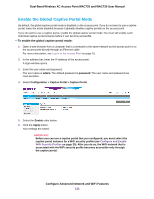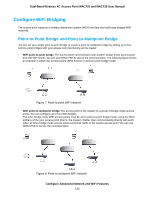Netgear WAC730-Business User Manual - Page 127
To add a user account to the local database for a captive portal, admin, password
 |
View all Netgear WAC730-Business manuals
Add to My Manuals
Save this manual to your list of manuals |
Page 127 highlights
Dual-Band Wireless AC Access Point WAC720 and WAC730 User Manual To add a user account to the local database for a captive portal: 1. Open a web browser from a computer that is connected to the same network as the access point or to the access point directly through an Ethernet cable. For more information, see Log In to the Access Point on page 16. 2. In the address bar, enter the IP address of the access point. A login window opens. 3. Enter the user name and password. The user name is admin. The default password is password. The user name and password are case-sensitive. 4. Select Configuration > Captive Portal > User Configuration. 5. Enter the name of the user in the Captive Portal User Name field. 6. Click the Apply button. The user is added. 7. Select the user from the user list. 8. Click the Edit button. 9. In the User Password field, enter a password. The user must use the assigned user name and password to gain access through the captive portal. 10. In the Away Time field, enter a time-out period between 0 and 1440 minutes. The user is logged out if they are idle longer than the time that you enter. Configure Advanced Network and WiFi Features 127