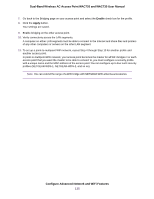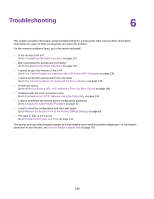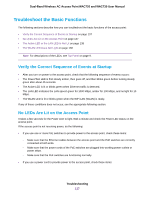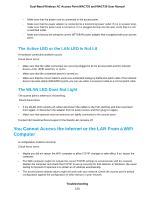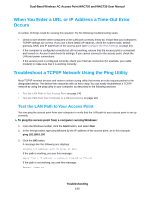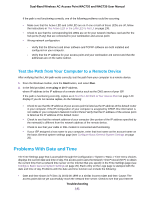Netgear WAC730-Business User Manual - Page 140
When You Enter a URL or IP Address a Time-Out Error Occurs
 |
View all Netgear WAC730-Business manuals
Add to My Manuals
Save this manual to your list of manuals |
Page 140 highlights
Dual-Band Wireless AC Access Point WAC720 and WAC730 User Manual When You Enter a URL or IP Address a Time-Out Error Occurs A number of things could be causing this situation. Try the following troubleshooting steps: • Check to see whether other computers on the LAN work correctly. If they do, ensure that your computer's TCP/IP settings are correct. If you use a fixed (static) IP address, check the subnet mask, default gateway, DNS, and IP addresses of the access point (see Configure the IPv4 Settings on page 23). • If the computer is configured correctly but still not working, ensure that the access point is connected and turned on. Access it and check its settings. If you cannot connect to the access point, check the LAN and power connections. • If the access point is configured correctly, check your Internet connection (for example, your cable modem) to make sure that it is working correctly. Troubleshoot a TCP/IP Network Using the Ping Utility Most TCP/IP terminal devices and routers contain a ping utility that sends an echo request packet to the designated device. The device then responds with an echo reply. You can easily troubleshoot a TCP/IP network by using the ping utility in your computer, as described in the following sections: • Test the LAN Path to Your Access Point on page 140 • Test the Path from Your Computer to a Remote Device on page 141 Test the LAN Path to Your Access Point You can ping the access point from your computer to verify that the LAN path to your access point is set up correctly. To ping the access point from a computer running Windows: 1. From the Windows toolbar, click the Start button, and select Run. 2. In the field provided, type ping followed by the IP address of the access point, as in this example: ping 192.168.0.100 3. Click the OK button. A message like the following one displays: Pinging with 32 bytes of data If the path is working, you see this message: Reply from < IP address >: bytes=32 time=NN ms TTL=xxx If the path is not working, you see this message: Request timed out Troubleshooting 140