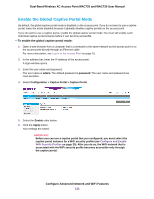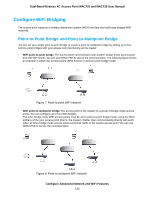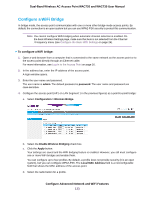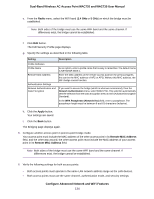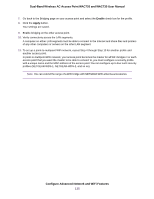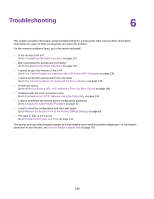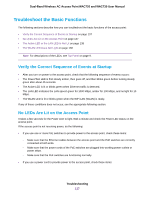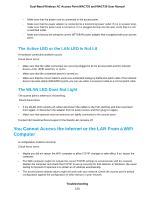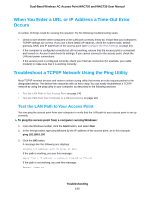Netgear WAC730-Business User Manual - Page 135
Enable, Apply, In point-to-multipoint WiFi network
 |
View all Netgear WAC730-Business manuals
Add to My Manuals
Save this manual to your list of manuals |
Page 135 highlights
Dual-Band Wireless AC Access Point WAC720 and WAC730 User Manual 7. Go back to the Bridging page on your access point and select the Enable check box for the profile. 8. Click the Apply button. Your settings are saved. 9. Enable bridging on the other access point. 10. Verify connectivity across the LAN segments. A computer on either LAN segment must be able to connect to the Internet and share files and printers of any other computers or servers on the other LAN segment. 11. To set up a point-to-multipoint WiFi network, repeat Step 4 through Step 10 for another profile and another access point. In point-to-multipoint WiFi network, your access point becomes the master for all WiFi bridges. For each access point that you want the master to be able to connect to, you must configure a security profile with a unique name and the MAC address of the access point.You can configure up to four such security profiles (NETGEAR-WDS-1, NETGEAR-WDS-2, and so on). Note You can extend the range of a WiFi bridge with NETGEAR WiFi antenna accessories. Configure Advanced Network and WiFi Features 135