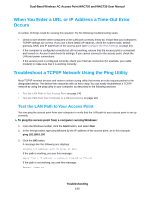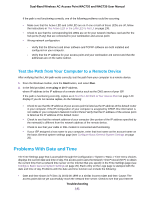Netgear WAC730-Business User Manual - Page 145
Con the IP and 802.1Q VLAN Settings in Business Central Mode
 |
View all Netgear WAC730-Business manuals
Add to My Manuals
Save this manual to your list of manuals |
Page 145 highlights
Dual-Band Wireless AC Access Point WAC720 and WAC730 User Manual Configure the IP and 802.1Q VLAN Settings in Business Central Mode In most situations, the NETGEAR BCWM applications assign IP settings to an access point that functions in Business Central mode. However, you can manually configure the IP and 802.1Q VLAN settings in Business Central mode. To configure the IP and 802.1Q VLAN settings in Business Central mode: 1. Open a web browser from a computer that is connected to the same network as the access point or to the access point directly through an Ethernet cable. For more information, see Log In to the Access Point on page 16. 2. In the address bar, enter the IP address of the access point. A login window opens. 3. Enter the user name and password. The user name is admin. The default password is password. The user name and password are case-sensitive. 4. Select Configuration > System > IP Settings. 5. Configure the IPv4 settings as described in the following table. Setting IP Settings DHCP Client IP Address Description By default, the Dynamic Host Configuration Protocol (DHCP) client is enabled.The access point receives its IP address, subnet mask, and default gateway settings automatically from the DHCP server on your network when you connect the access point to your LAN. Enter the IP address of your access point. The default IP address is 192.168.0.100. To change the address, enter an unused IP address from the address range used on your LAN, or enable DHCP the server. Configure the Access Point in Business Central Mode 145