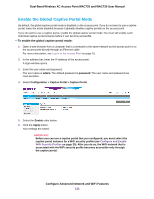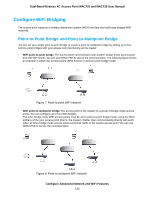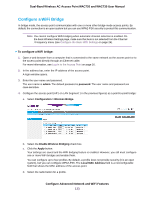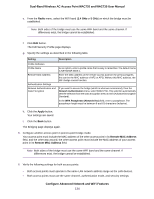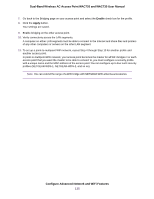Netgear WAC730-Business User Manual - Page 130
Description, Field
 |
View all Netgear WAC730-Business manuals
Add to My Manuals
Save this manual to your list of manuals |
Page 130 highlights
Dual-Band Wireless AC Access Point WAC720 and WAC730 User Manual Your settings are saved and the splash page fields display. 9. To set up a custom splash page, specify the settings as described in the following table. Note If you want to use the default splash page settings, skip this step and go to the next step. Field Description Logo Image Name This menu displays the names of image files that you uploaded (see Upload a Custom Logo on page 128). Browser Title The browser title appears in the title bar of the browser. Browser Content This is the text that will appear on the body of the page. Content You can enter instructions for logging in to the portal here. Acceptance Use Policy Text entered here will display in a user agreement. Welcome Title This is the title of the welcome page that displays after the user successfully logs in. Welcome Content This is the content of the welcome page that displays after the user successfully logs in. 10. Click the Apply button. Your settings are saved. Configure Advanced Network and WiFi Features 130