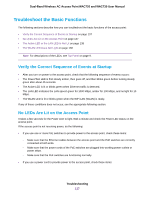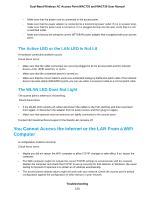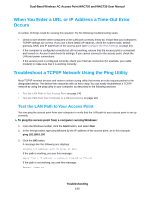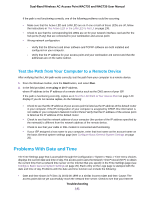Netgear WAC730-Business User Manual - Page 142
Use the Packet Capture Tool, To capture packets, Troubleshooting
 |
View all Netgear WAC730-Business manuals
Add to My Manuals
Save this manual to your list of manuals |
Page 142 highlights
Dual-Band Wireless AC Access Point WAC720 and WAC730 User Manual access settings are configured correctly. If you just completed configuring the access point, wait at least 5 minutes and check the date and time again. • The day is correct or one day ahead or behind, and the hours are ahead or behind. Cause:You selected an incorrect time zone for your area. Specify the correct time zone on the basic General system settings page (see Configure Basic General System Settings on page 20). Use the Packet Capture Tool You can capture WiFi packets to analyze traffic patterns with a network traffic analyzer tool. The captured packet flow can show if traffic is flowing correctly to its destinations or if packets are dropped. The size of the packet flow that you can capture in a file is limited. To capture packets: 1. Open a web browser from a computer that is connected to the same network as the access point or to the access point directly through an Ethernet cable. For more information, see Log In to the Access Point on page 16. 2. In the address bar, enter the IP address of the access point. A login window opens. 3. Enter the user name and password. The user name is admin. The default password is password. The user name and password are case-sensitive. 4. Select Monitoring > Packet Capture. 5. Click the Start button to start capturing WiFi packets leaving or entering the access point on the active operating channel. Packets on the 2.4 GHz interface and 5 GHz interface are captured. Normal functioning of the access point is not affected during the packet capture process. If any previously captured packets exist, you are prompted to delete them, and only then can you capture new packets. 6. Click the Stop button to stop capturing packets. 7. Click the Save as button to save the pacture.pcap file on your computer or to a disk drive. Troubleshooting 142