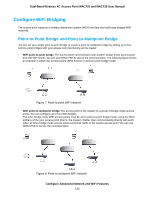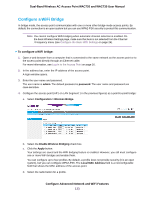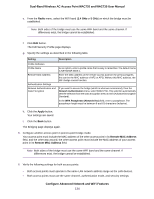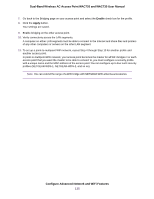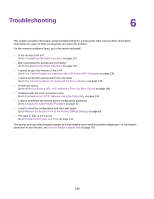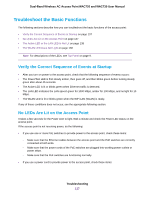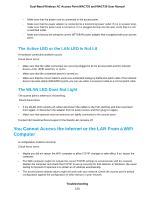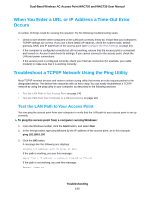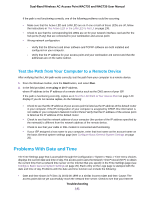Netgear WAC730-Business User Manual - Page 137
Troubleshoot the Basic Functions, Verify the Correct Sequence of Events at Startup
 |
View all Netgear WAC730-Business manuals
Add to My Manuals
Save this manual to your list of manuals |
Page 137 highlights
Dual-Band Wireless AC Access Point WAC720 and WAC730 User Manual Troubleshoot the Basic Functions The following sections describe how you can troubleshoot the basic functions of the access point: • Verify the Correct Sequence of Events at Startup on page 137 • No LEDs Are Lit on the Access Point on page 137 • The Active LED or the LAN LED Is Not Lit on page 138 • The WLAN LED Does Not Light on page 138 Note For descriptions of the LEDs, see Top Panel on page 9. Verify the Correct Sequence of Events at Startup • After you turn on power to the access point, check that the following sequence of events occurs: • The Power/Test LED is first steady amber, then goes off, and then blinks green before turning steady green after about 45 seconds. • The Active LED is lit or blinks green when Ethernet traffic is detected. • The LAN LED indicates the LAN speed: green for 1000 Mbps, amber for 100 Mbps, and no light for 10 Mbps. • The WLAN LED is lit or blinks green when the WiFi LAN (WLAN) is ready. If any of these conditions does not occur, see the appropriate following section. No LEDs Are Lit on the Access Point It takes a few seconds for the Power LED to light. Wait a minute and check the Power LED status on the access point. If the access point is not receiving power, do the following: • If you use one or more PoE switches to provide power to the access point, check these items: - Make sure that the Ethernet cables between the access point and the PoE switches are correctly connected at both ends. - Make sure that the power cords of the PoE switches are plugged into working power outlets or power strips. - Make sure that the PoE switches are functioning normally. • If you use a power cord to provide power to the access point, check these items: Troubleshooting 137