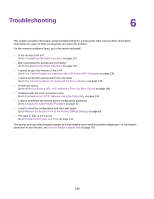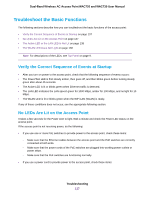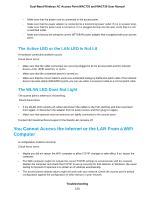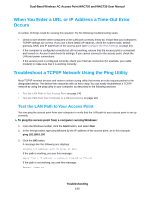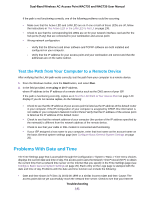Netgear WAC730-Business User Manual - Page 141
Test the Path from Your Computer to a Remote Device, Problems With Date and Time
 |
View all Netgear WAC730-Business manuals
Add to My Manuals
Save this manual to your list of manuals |
Page 141 highlights
Dual-Band Wireless AC Access Point WAC720 and WAC730 User Manual If the path is not functioning correctly, one of the following problems could be occurring: • Make sure that the Active LED and LAN LED are on. If one or both of these LEDs are off, follow the instructions in The Active LED or the LAN LED Is Not Lit on page 138. • Check to see that the corresponding link LEDs are on for your network interface card and for the hub ports (if any) that are connected to your workstation and access point. • Wrong network configuration: - Verify that the Ethernet card driver software and TCP/IP software are both installed and configured on your computer. - Verify that the IP address for your access point and your workstation are correct and that the addresses are on the same subnet. Test the Path from Your Computer to a Remote Device After verifying that the LAN path works correctly, test the path from your computer to a remote device. 1. From the Windows toolbar, click the Start button, and select Run. 2. In the field provided, enter ping -n 10 IP address. where IP address is the IP address of a remote device such as the DNS server of your ISP. If the path is functioning correctly, replies as in Test the LAN Path to Your Access Point on page 140 display. If you do not receive replies, do the following: • Check to see that the IP address of your access point is listed as the IP address of the default router in your computer. If the IP configuration of your computer is assigned by DHCP, this information is not visible in your computer's Network Control Panel. Verify that the IP address of the access point is listed as the IP address of the default router. • Check to see that the network address of your computer (the portion of the IP address specified by the netmask) is different from the network address of the remote device. • Check to see that your cable or DSL modem is connected and functioning. • If your ISP assigned a host name to your computer, enter that host name as the account name on the basis General system settings page (see Configure Basic General System Settings on page 20). Problems With Date and Time The Time Settings page that is accessible through the Configuration > System > Basic > Time menu choices displays the current date and time of day. The access point uses the Network Time Protocol (NTP) to obtain the current time from a network time server on the Internet that you specify in the Time Settings page (see Configure Basic General System Settings on page 20). Each entry on the Logs page is stamped with the date and time of day. Problems with the date and time function can include the following: • Date and time shown is Fri Dec 31 00:00:00 1999 or a similar incorrect date and time. Cause: The access point did not yet successfully reach the network time server. Check to see that your Internet Troubleshooting 141