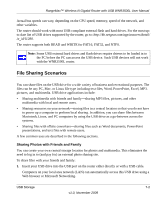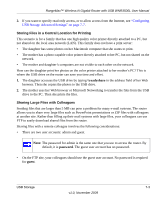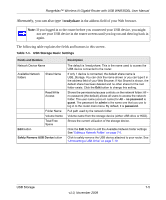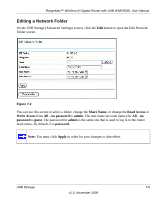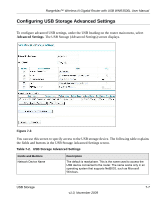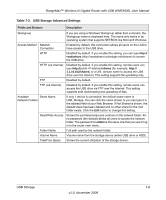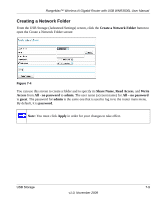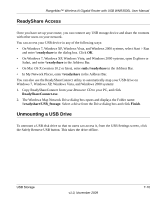Netgear WNR3500Lv2 User Manual - Page 102
Alternately, you can also type, readyshare
 |
View all Netgear WNR3500Lv2 manuals
Add to My Manuals
Save this manual to your list of manuals |
Page 102 highlights
RangeMax™ Wireless-N Gigabit Router with USB WNR3500L User Manual Alternately, you can also type \\readyshare in the address field of your Web browser. Note: If you logged in to the router before you connected your USB device, you might not see your USB device in the router screens until you log out and then log back in again. The following table explains the fields and buttons in this screen:. Table 7-1. USB Storage Basic Settings Fields and Buttons Network Device Name Available Network folders Share Name Read/Write Access Edit button Folder Name Volume Name Total/Free Space Safely Remove USB Device button Description The default is \\readyshare. This is the name used to access the USB device connected to the router. If only 1 device is connected, the default share name is USB_Storage. You can click the name shown or you can type it in the address field of your Web Browser. If Not Shared is shown, the default share has been deleted and no other share for the root folder exists. Click the Edit button to change this setting. Shows the permissions/access controls on the network folder: All - no password (the default) allows all users to access the network folder. The user name (account name) for All - no password is guest. The password for admin is the same one that you use to log in to the router main menu. By default, it is password. Full path used by the network folder: Volume name from the storage device (either USB drive or HDD). Shows the current utilization of the storage device. Click the Edit button to edit the Available Network folder settings. See "Editing a Network Folder" on page 7-6. Click to safely remove the USB device attached to your router. See "Unmounting a USB Drive" on page 7-10. USB Storage 7-5 v1.0, November 2009