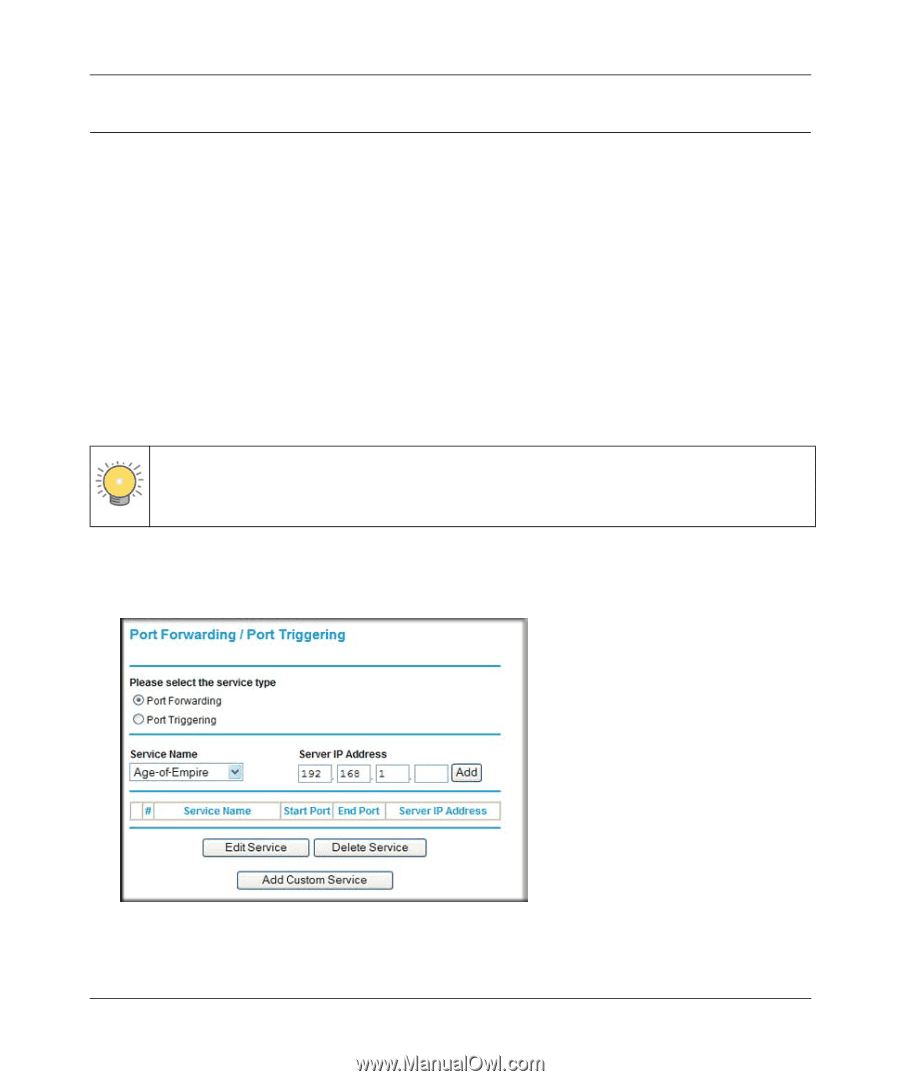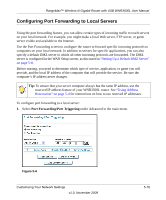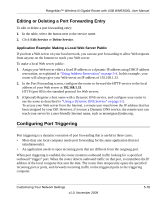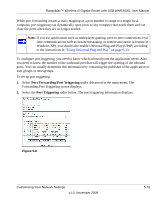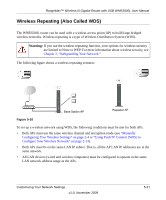Netgear WNR3500Lv2 User Manual - Page 75
Configuring Port Forwarding to Local Servers, Port Forwarding/Port Triggering
 |
View all Netgear WNR3500Lv2 manuals
Add to My Manuals
Save this manual to your list of manuals |
Page 75 highlights
RangeMax™ Wireless-N Gigabit Router with USB WNR3500L User Manual Configuring Port Forwarding to Local Servers Using the port forwarding feature, you can allow certain types of incoming traffic to reach servers on your local network. For example, you might make a local Web server, FTP server, or game server visible and available to the Internet. Use the Port Forwarding screen to configure the router to forward specific incoming protocols to computers on your local network. In addition to servers for specific applications, you can also specify a default DMZ server to which all other incoming protocols are forwarded. The DMZ server is configured in the WAN Setup screen, as discussed in "Setting Up a Default DMZ Server" on page 5-8. Before starting, you need to determine which type of service, application, or game you will provide, and the local IP address of the computer that will provide the service. Be sure the computer's IP address never changes. Tip: To ensure that your server computer always has the same IP address, use the reserved IP address feature of your WNR3500L router. See "Using Address Reservation" on page 5-4 for instructions on how to use reserved IP addresses. To configure port forwarding to a local server: 1. Select Port Forwarding/Port Triggering under Advanced in the main menu. Figure 5-6 Customizing Your Network Settings v1.0, November 2009 5-16