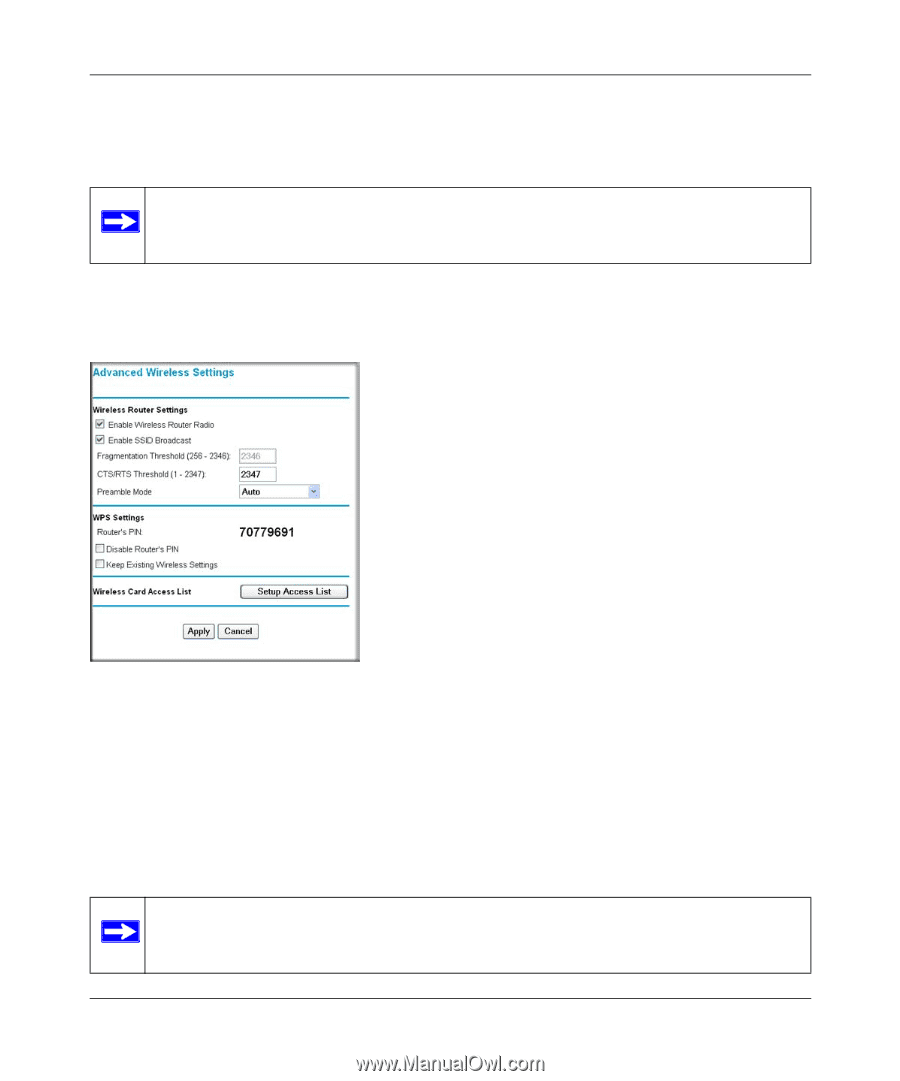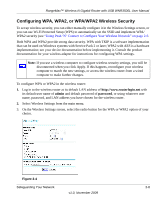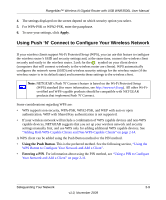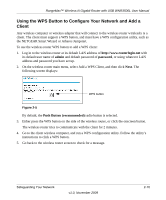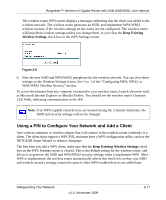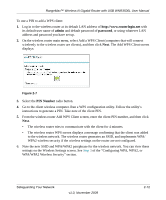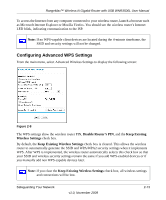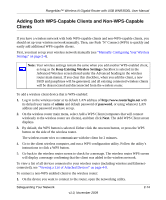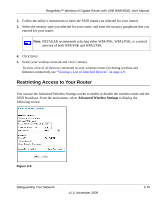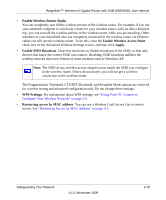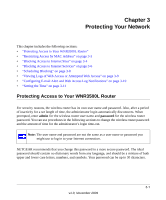Netgear WNR3500Lv2 User Manual - Page 33
Configuring Advanced WPS Settings, Disable Router's PIN, Keep Existing, Wireless Settings
 |
View all Netgear WNR3500Lv2 manuals
Add to My Manuals
Save this manual to your list of manuals |
Page 33 highlights
RangeMax™ Wireless-N Gigabit Router with USB WNR3500L User Manual To access the Internet from any computer connected to your wireless router, launch a browser such as Microsoft Internet Explorer or Mozilla Firefox. You should see the wireless router's Internet LED blink, indicating communication to the ISP. Note: If no WPS-capable client devices are located during the 4-minute timeframe, the SSID and security settings will not be changed. Configuring Advanced WPS Settings From the main menu, select Advanced Wireless Settings to display the following screen: Figure 2-8 The WPS settings show the wireless router PIN, Disable Router's PIN, and the Keep Existing Wireless Settings check box. By default, the Keep Existing Wireless Settings check box is cleared. This allows the wireless router to automatically generate the SSID and WPA/WPA2 security settings when it implements WPS. After WPS is implemented, the wireless router automatically selects this check box so that your SSID and wireless security settings remain the same if you add WPS-enabled devices or if you manually add non WPS-capable devices later. Note: If you clear the Keep Existing Wireless Settings check box, all wireless settings and connections will be lost. Safeguarding Your Network v1.0, November 2009 2-13