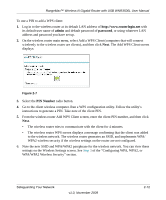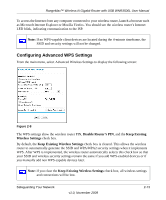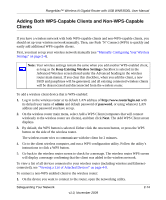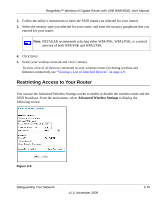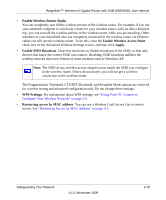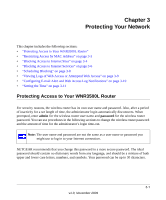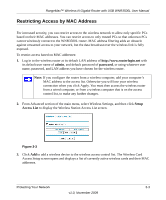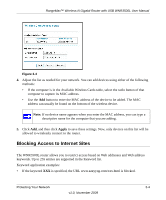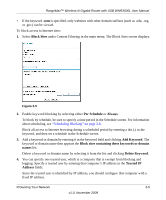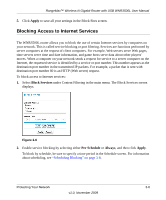Netgear WNR3500Lv2 User Manual - Page 37
Protecting Your Network, Protecting Access to Your WNR3500L Router - time restrictions
 |
View all Netgear WNR3500Lv2 manuals
Add to My Manuals
Save this manual to your list of manuals |
Page 37 highlights
Chapter 3 Protecting Your Network This chapter includes the following sections: • "Protecting Access to Your WNR3500L Router" • "Restricting Access by MAC Address" on page 3-3 • "Blocking Access to Internet Sites" on page 3-4 • "Blocking Access to Internet Services" on page 3-6 • "Scheduling Blocking" on page 3-8 • "Viewing Logs of Web Access or Attempted Web Access" on page 3-9 • "Configuring E-mail Alert and Web Access Log Notifications" on page 3-10 • "Setting the Time" on page 3-11 Protecting Access to Your WNR3500L Router For security reasons, the wireless router has its own user name and password. Also, after a period of inactivity for a set length of time, the administrator login automatically disconnects. When prompted, enter admin for the wireless router user name and password for the wireless router password. You can use procedures in the following sections to change the wireless router password and the amount of time for the administrator's login time-out. Note: The user name and password are not the same as a user name or password you might use to log in to your Internet connection. NETGEAR recommends that you change this password to a more secure password. The ideal password should contain no dictionary words from any language, and should be a mixture of both upper and lower case letters, numbers, and symbols. Your password can be up to 30 characters. 3-1 v1.0, November 2009