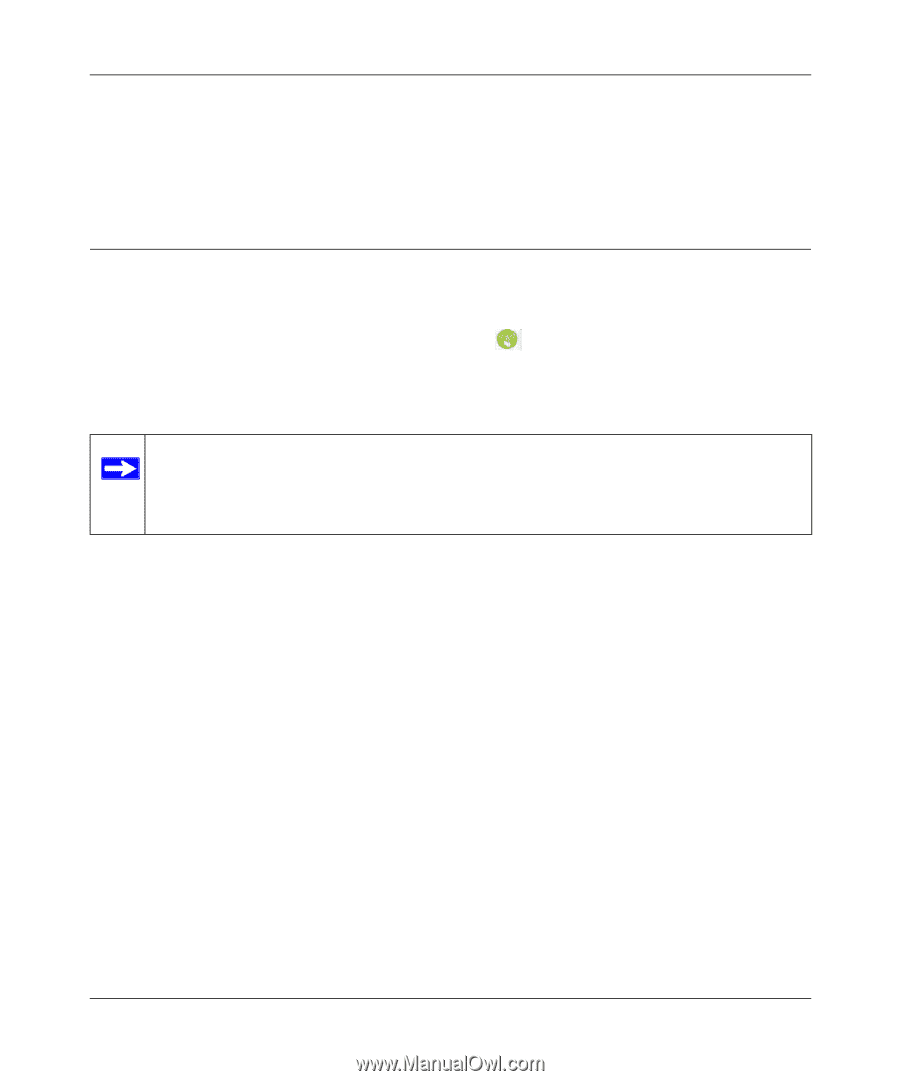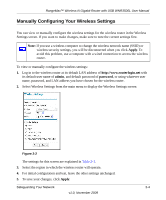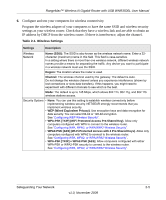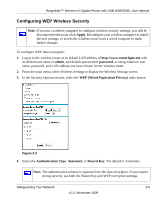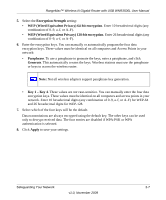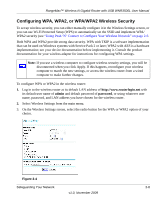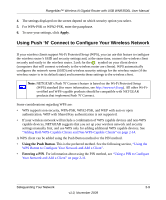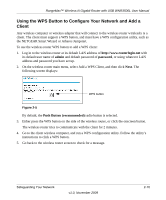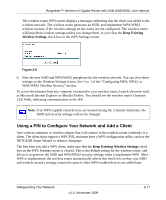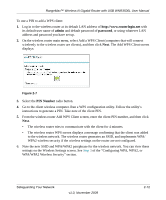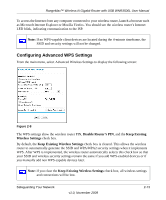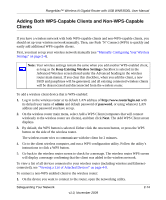Netgear WNR3500Lv2 User Manual - Page 29
Using Push ‘N’ Connect to Con Your Wireless Network, Apply, Using the Push Button
 |
View all Netgear WNR3500Lv2 manuals
Add to My Manuals
Save this manual to your list of manuals |
Page 29 highlights
RangeMax™ Wireless-N Gigabit Router with USB WNR3500L User Manual 4. The settings displayed on the screen depend on which security option you select. 5. For WPA-PSK or WPA2-PSK, enter the passphrase. 6. To save your settings, click Apply. Using Push 'N' Connect to Configure Your Wireless Network If your wireless clients support Wi-Fi Protected Setup (WPS), you can use this feature to configure the wireless router's SSID and security settings and, at the same time, connect the wireless client securely and easily to the wireless router. Look for the symbol on your client device (computers that will connect wirelessly to the wireless router are clients). WPS automatically configures the network name (SSID) and wireless security settings for the wireless router (if the wireless router is in its default state) and transmits these settings to the wireless client. Note: NETGEAR's Push 'N' Connect feature is based on the Wi-Fi Protected Setup (WPS) standard (for more information, see http://www.wi-fi.org). All other Wi-Ficertified and WPS-capable products should be compatible with NETGEAR products that implement Push 'N' Connect. Some considerations regarding WPS are: • WPS supports non-security, WPA-PSK, WPA2-PSK, and WEP with auto or open authentication. WEP with Shared Key authentication is not supported. • If your wireless network will include a combination of WPS capable devices and non-WPS capable devices, NETGEAR suggests that you set up your wireless network and security settings manually first, and use WPS only for adding additional WPS capable devices. See "Adding Both WPS-Capable Clients and Non-WPS-Capable Clients" on page 2-14. A WPS client can be added using the Push Button method or the PIN method. • Using the Push Button. This is the preferred method. See the following section, "Using the WPS Button to Configure Your Network and Add a Client". • Entering a PIN. For information about using the PIN method, see "Using a PIN to Configure Your Network and Add a Client" on page 2-11. Safeguarding Your Network 2-9 v1.0, November 2009