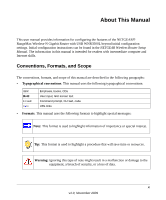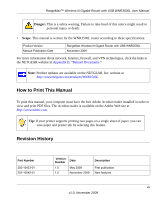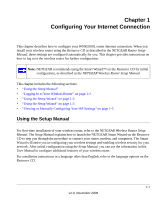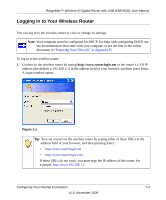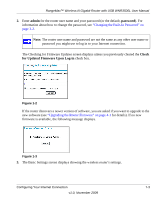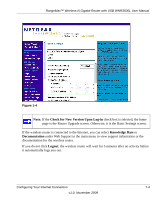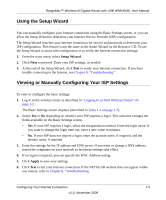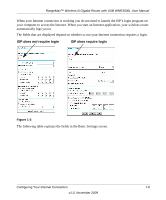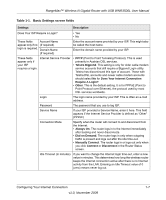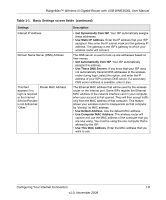Netgear WNR3500Lv2 User Manual - Page 16
Knowledge Base, Documentation, Logout, Check for New Version Upon Log-in - user manual
 |
View all Netgear WNR3500Lv2 manuals
Add to My Manuals
Save this manual to your list of manuals |
Page 16 highlights
RangeMax™ Wireless-N Gigabit Router with USB WNR3500L User Manual Figure 1-4 Note: If the Check for New Version Upon Log-in check box is selected, the home page is the Router Upgrade screen. Otherwise, it is the Basic Settings screen. If the wireless router is connected to the Internet, you can select Knowledge Base or Documentation under Web Support in the main menu to view support information or the documentation for the wireless router. If you do not click Logout, the wireless router will wait for 5 minutes after no activity before it automatically logs you out. Configuring Your Internet Connection 1-4 v1.0, November 2009
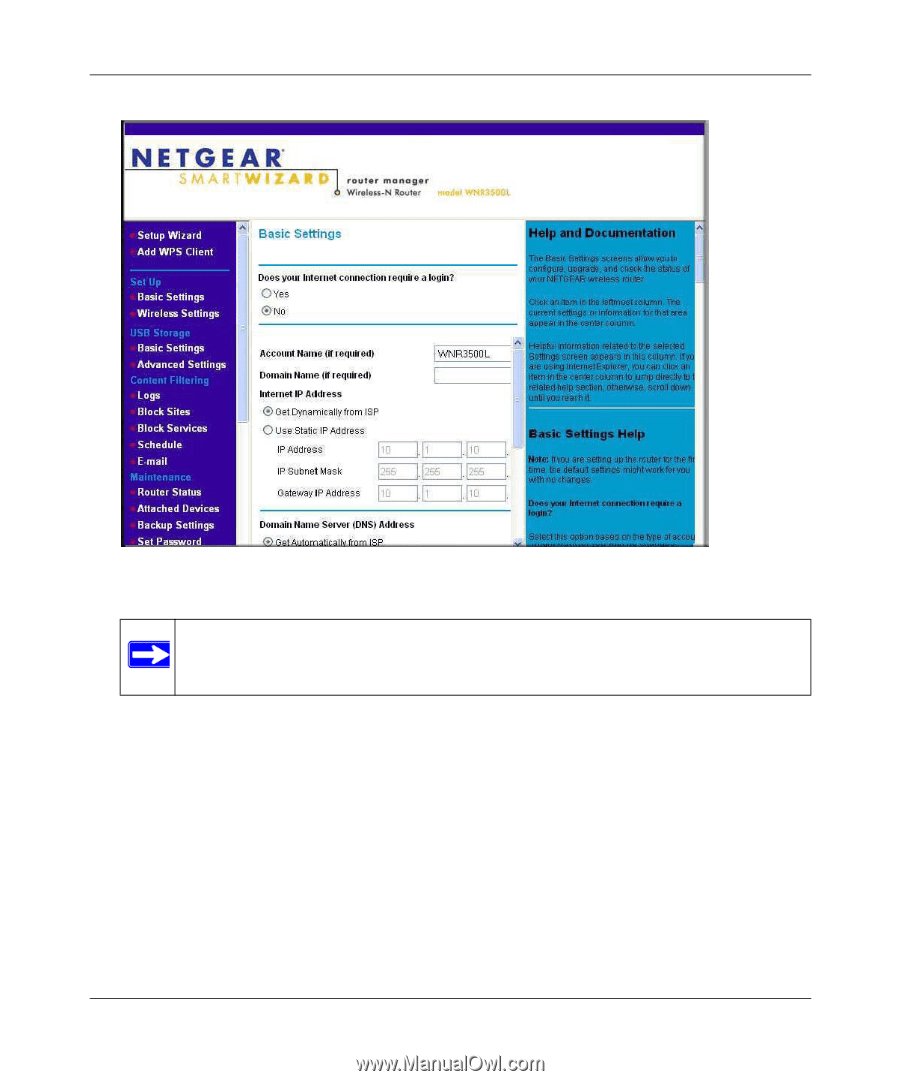
RangeMax™ Wireless-N Gigabit Router with USB WNR3500L User Manual
Configuring Your Internet Connection
1-4
v1.0, November 2009
If the wireless router is connected to the Internet, you can select
Knowledge Base
or
Documentation
under Web Support in the main menu to view support information or the
documentation for the wireless router.
If you do not click
Logout
, the wireless router will wait for 5 minutes after no activity before
it automatically logs you out.
Figure 1-4
Note:
If the
Check for New Version Upon Log-in
check box is selected, the home
page is the Router Upgrade screen. Otherwise, it is the Basic Settings screen.