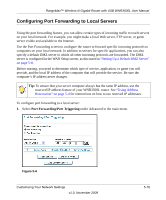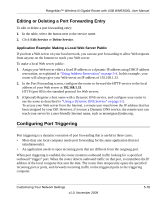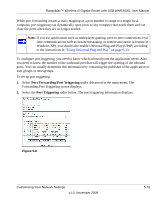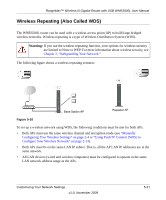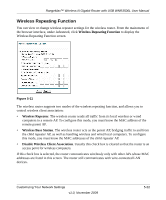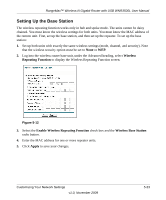Netgear WNR3500Lv2 User Manual - Page 77
Editing or Deleting a Port Forwarding Entry, Configuring Port Triggering
 |
View all Netgear WNR3500Lv2 manuals
Add to My Manuals
Save this manual to your list of manuals |
Page 77 highlights
RangeMax™ Wireless-N Gigabit Router with USB WNR3500L User Manual Editing or Deleting a Port Forwarding Entry To edit or delete a port forwarding entry: 1. In the table, select the button next to the service name. 2. Click Edit Service or Delete Service. Application Example: Making a Local Web Server Public If you host a Web server on your local network, you can use port forwarding to allow Web requests from anyone on the Internet to reach your Web server. To make a local Web server public: 1. Assign your Web server either a fixed IP address or a dynamic IP address using DHCP address reservation, as explained in "Using Address Reservation" on page 5-4. In this example, your router will always give your Web server an IP address of 192.168.1.33. 2. In the Port Forwarding screen, configure the router to forward the HTTP service to the local address of your Web server at 192.168.1.33. HTTP (port 80) is the standard protocol for Web servers. 3. (Optional) Register a host name with a Dynamic DNS service, and configure your router to use the name as described in "Using a Dynamic DNS Service" on page 5-5. To access your Web server from the Internet, a remote user must know the IP address that has been assigned by your ISP. However, if you use a Dynamic DNS service, the remote user can reach your server by a user-friendly Internet name, such as mynetgear.dyndns.org. Configuring Port Triggering Port triggering is a dynamic extension of port forwarding that is useful in these cases: • More than one local computer needs port forwarding for the same application (but not simultaneously). • An application needs to open incoming ports that are different from the outgoing port. When port triggering is enabled, the router monitors outbound traffic looking for a specified outbound "trigger" port. When the router detects outbound traffic on that port, it remembers the IP address of the local computer that sent the data. The router then temporarily opens the specified incoming port or ports, and forwards incoming traffic on the triggered ports to the triggering computer. Customizing Your Network Settings v1.0, November 2009 5-18