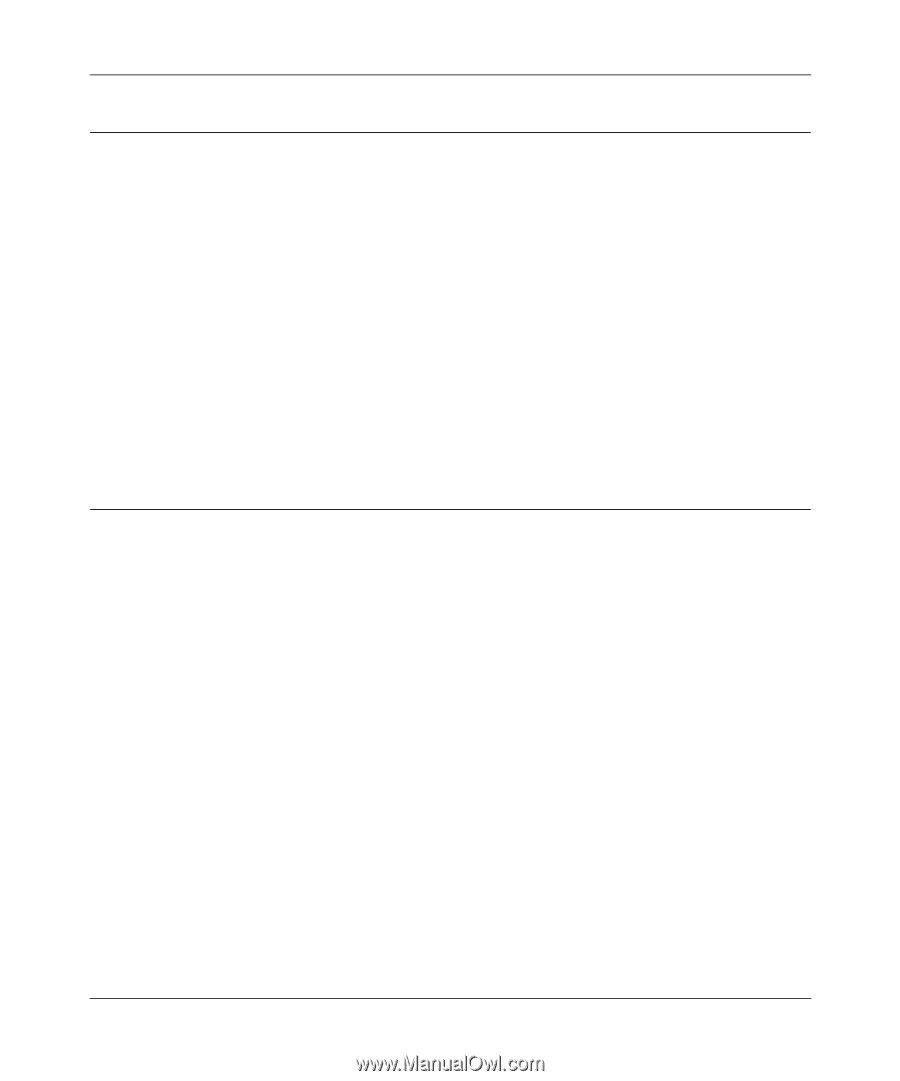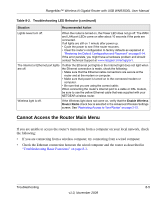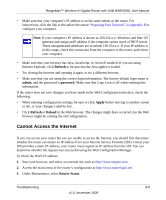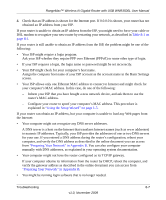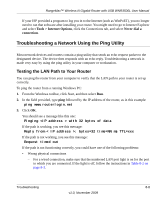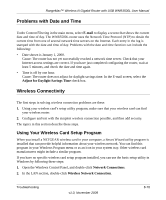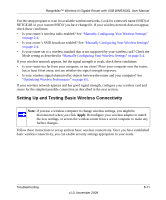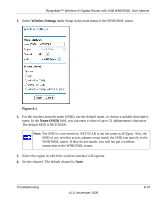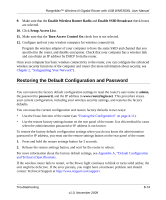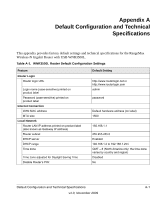Netgear WNR3500Lv2 User Manual - Page 120
Problems with Date and Time, Wireless Connectivity, Using Your Wireless Card Setup Program
 |
View all Netgear WNR3500Lv2 manuals
Add to My Manuals
Save this manual to your list of manuals |
Page 120 highlights
RangeMax™ Wireless-N Gigabit Router with USB WNR3500L User Manual Problems with Date and Time Under Content Filtering in the main menu, select E-mail to display a screen that shows the current date and time of day. The WNR3500L router uses the Network Time Protocol (NTP) to obtain the current time from one of several network time servers on the Internet. Each entry in the log is stamped with the date and time of day. Problems with the date and time function can include the following: • Date shown is January 1, 2000. Cause: The router has not yet successfully reached a network time server. Check that your Internet access settings are correct. If you have just completed configuring the router, wait at least 5 minutes, and check the date and time again. • Time is off by one hour. Cause: The router does not adjust for daylight savings time. In the E-mail screen, select the Adjust for Daylight Savings Time check box. Wireless Connectivity The first steps in solving wireless connection problems are these: 1. Using your wireless card's setup utility program, make sure that your wireless card can find your wireless router. 2. Configure and test with the simplest wireless connection possible, and then add security. The topics in this section describe these steps. Using Your Wireless Card Setup Program When you install a NETGEAR wireless card in your computer, a Smart Wizard utility program is installed that can provide helpful information about your wireless network. You can find this program in your Windows Program menu or as an icon in your system tray. Other wireless card manufacturers might include a similar program. If you have no specific wireless card setup program installed, you can use the basic setup utility in Windows by following these steps: 1. Open the Windows Control Panel, and double-click Network Connections. 2. In the LAN section, double-click Wireless Network Connection. Troubleshooting v1.0, November 2009 8-10