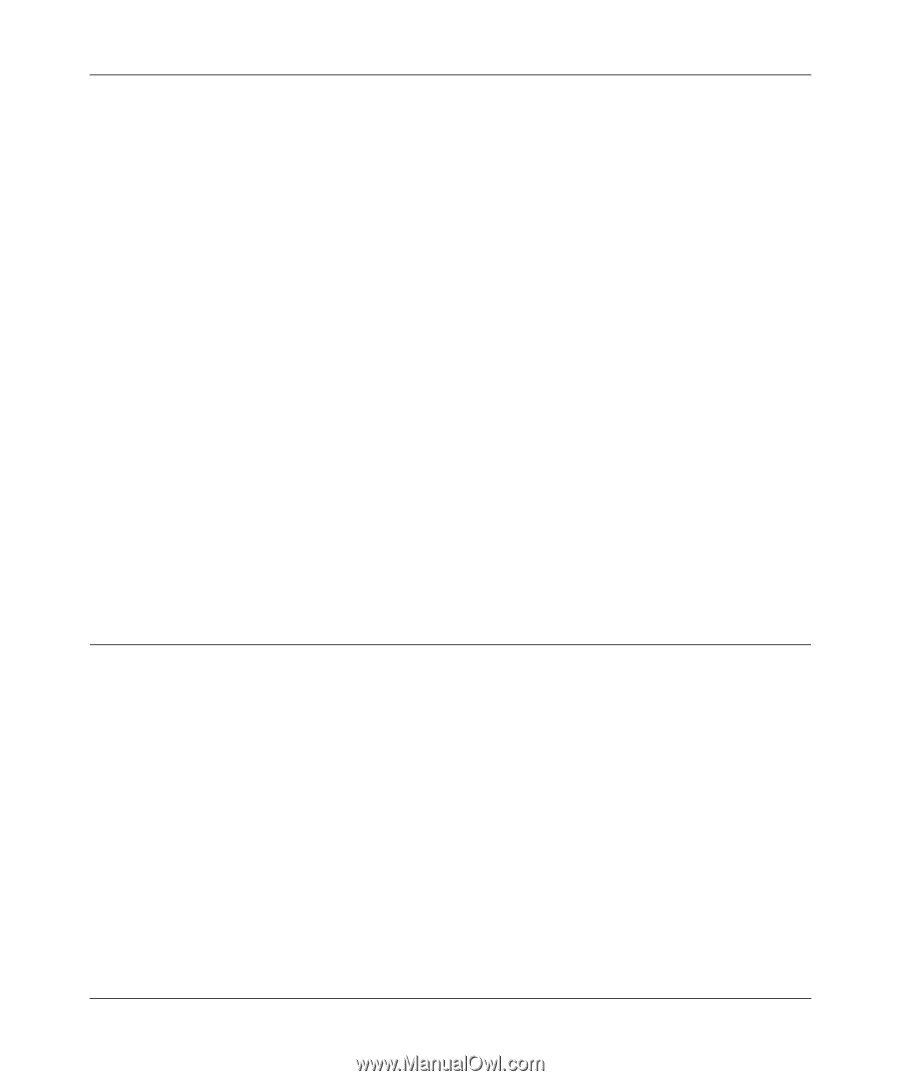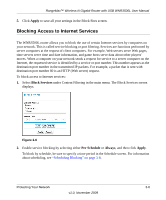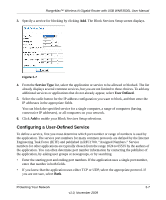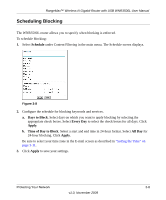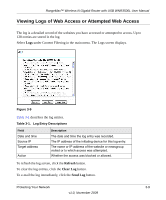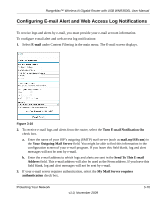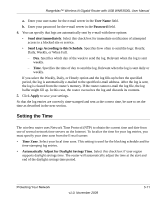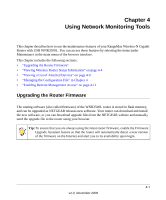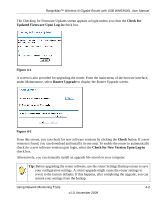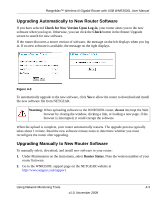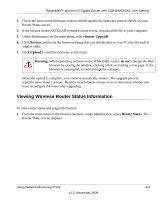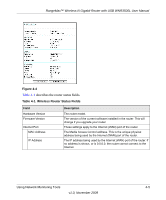Netgear WNR3500Lv2 User Manual - Page 47
Setting the Time, User Name, Password, Send alert immediately, Send Logs According to this Schedule
 |
View all Netgear WNR3500Lv2 manuals
Add to My Manuals
Save this manual to your list of manuals |
Page 47 highlights
RangeMax™ Wireless-N Gigabit Router with USB WNR3500L User Manual a. Enter your user name for the e-mail server in the User Name field. b. Enter your password for the e-mail server in the Password field. 4. You can specify that logs are automatically sent by e-mail with these options: • Send alert immediately. Select this check box for immediate notification of attempted access to a blocked site or service. • Send Logs According to this Schedule. Specifies how often to send the logs: Hourly, Daily, Weekly, or When Full. - Day. Specifies which day of the week to send the log. Relevant when the log is sent weekly. - Time. Specifies the time of day to send the log. Relevant when the log is sent daily or weekly. If you select the Weekly, Daily, or Hourly option and the log fills up before the specified period, the log is automatically e-mailed to the specified e-mail address. After the log is sent, the log is cleared from the router's memory. If the router cannot e-mail the log file, the log buffer might fill up. In this case, the router overwrites the log and discards its contents. 5. Click Apply to save your settings. So that the log entries are correctly time-stamped and sent at the correct time, be sure to set the time as described in the next section. Setting the Time The wireless router uses Network Time Protocol (NTP) to obtain the current time and date from one of several network time servers on the Internet. To localize the time for your log entries, you must specify your time zone from the E-mail screen: • Time Zone. Select your local time zone. This setting is used for the blocking schedule and for time-stamping log entries. • Automatically Adjust for Daylight Savings Time. Select this check box if your region supports daylight savings time. The router will automatically adjust the time at the start and end of the daylight savings time period. Protecting Your Network v1.0, November 2009 3-11