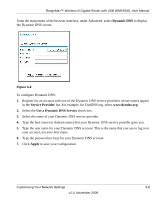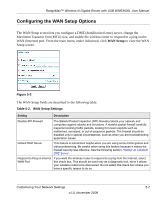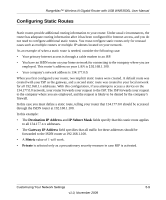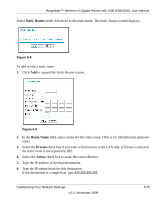Netgear WNR3500Lv2 User Manual - Page 69
Static Routes, Route Name, Private, Active, Select
 |
View all Netgear WNR3500Lv2 manuals
Add to My Manuals
Save this manual to your list of manuals |
Page 69 highlights
RangeMax™ Wireless-N Gigabit Router with USB WNR3500L User Manual Select Static Routes under Advanced in the main menu. The Static Routes screen displays. Figure 5-4 To add or edit a static route: 1. Click Add to expand the Static Routes screen. Figure 5-5 2. In the Route Name field, type a name for this static route. (This is for identification purposes only.) 3. Select the Private check box if you want to limit access to the LAN only. If Private is selected, the static route is not reported in RIP. 4. Select the Active check box to make this route effective. 5. Type the IP address of the final destination. 6. Type the IP subnet mask for this destination. If the destination is a single host, type 255.255.255.255. Customizing Your Network Settings v1.0, November 2009 5-10