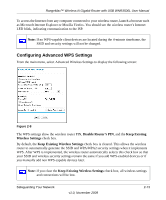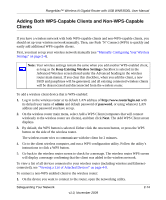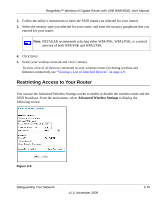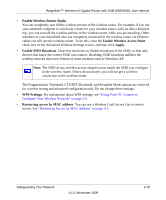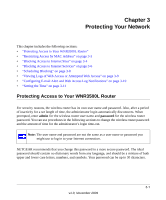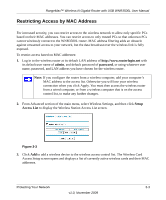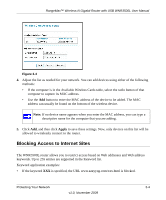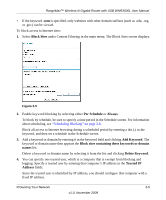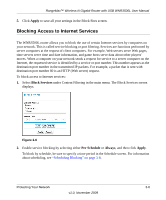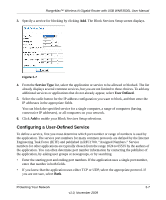Netgear WNR3500Lv2 User Manual - Page 38
Changing the Built-In Password
 |
View all Netgear WNR3500Lv2 manuals
Add to My Manuals
Save this manual to your list of manuals |
Page 38 highlights
RangeMax™ Wireless-N Gigabit Router with USB WNR3500L User Manual Changing the Built-In Password 1. Log in to the wireless router at its default LAN address of http://www.routerlogin.net with its default user name of admin, default password of password, or using whatever password and LAN address you have chosen for the wireless router. Figure 3-1 2. From the main menu, under the Maintenance heading, select Set Password to display the Set Password screen: Figure 3-2 3. To change the password, first enter the old password, and then enter the new password twice. 4. Click Apply to save your changes. Note: After changing the password, you must log in again to continue the configuration. If you have backed up the wireless router settings previously, you should do a new backup so that the saved settings file includes the new password. Protecting Your Network 3-2 v1.0, November 2009