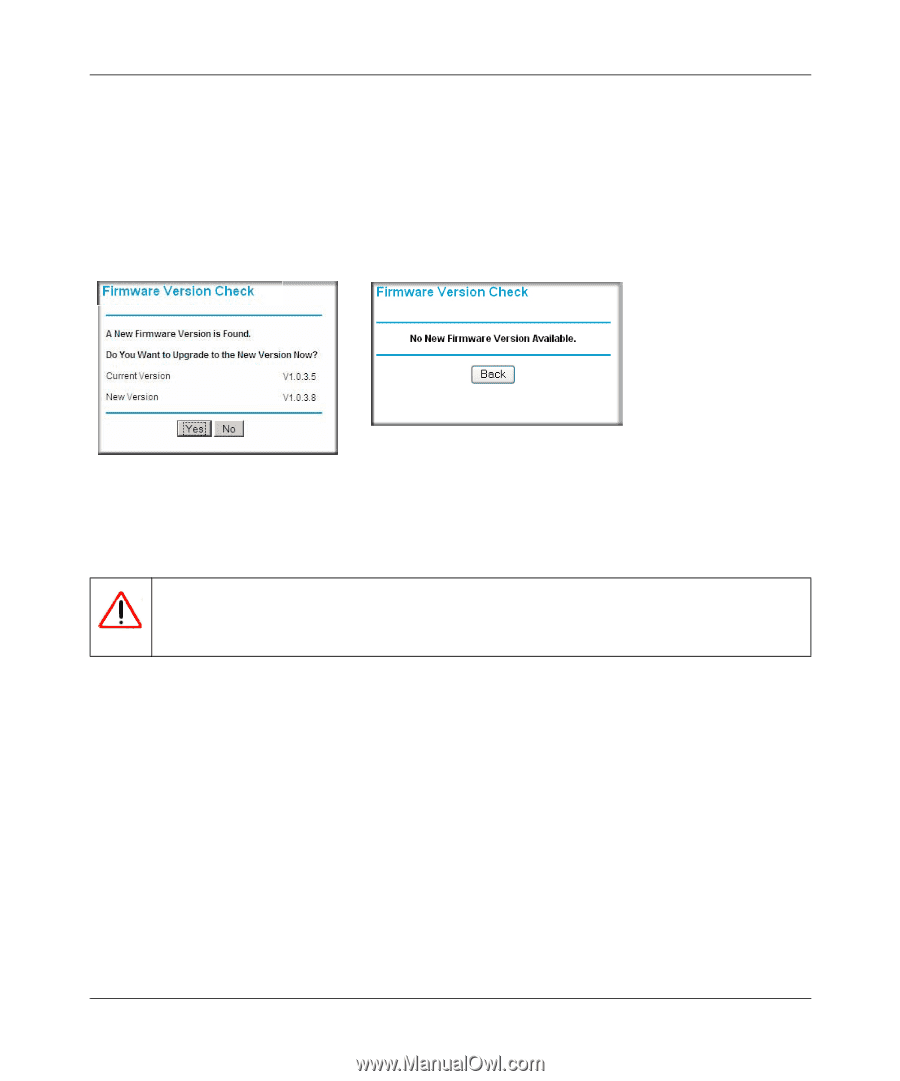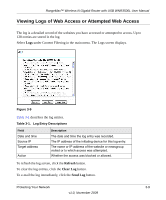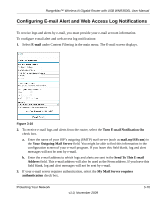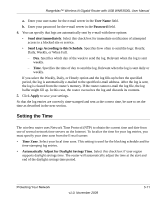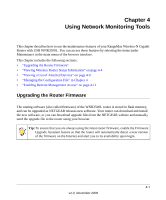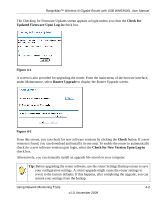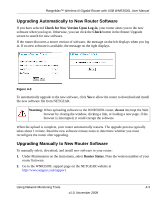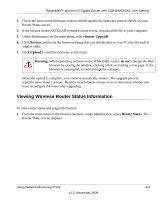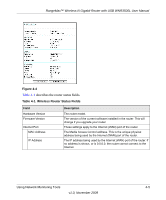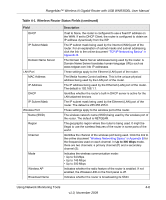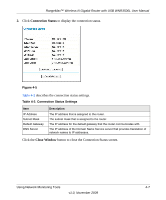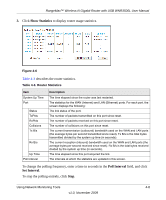Netgear WNR3500Lv2 User Manual - Page 50
Upgrading Automatically to New Router Software, Check for New Version Upon Log-in, Check
 |
View all Netgear WNR3500Lv2 manuals
Add to My Manuals
Save this manual to your list of manuals |
Page 50 highlights
RangeMax™ Wireless-N Gigabit Router with USB WNR3500L User Manual Upgrading Automatically to New Router Software If you have selected Check for New Version Upon Log-in, your router alerts you to the new software when you log in. Otherwise, you can click the Check button in the Router Upgrade screen to search for new software. If the router discovers a newer version of software, the message on the left displays when you log in. If no new software is available, the message on the right displays. Figure 4-3 To automatically upgrade to the new software, click Yes to allow the router to download and install the new software file from NETGEAR. Warning: When uploading software to the WNR3500L router, do not interrupt the Web browser by closing the window, clicking a link, or loading a new page. If the browser is interrupted, it could corrupt the software. When the upload is complete, your router automatically restarts. The upgrade process typically takes about 1 minute. Read the new software release notes to determine whether you must reconfigure the router after upgrading. Upgrading Manually to New Router Software To manually select, download, and install new software to your router: 1. Under Maintenance on the main menu, select Router Status. Note the version number of your router firmware. 2. Go to the WNR3500L support page on the NETGEAR website at http://www.netgear.com/support. Using Network Monitoring Tools 4-3 v1.0, November 2009