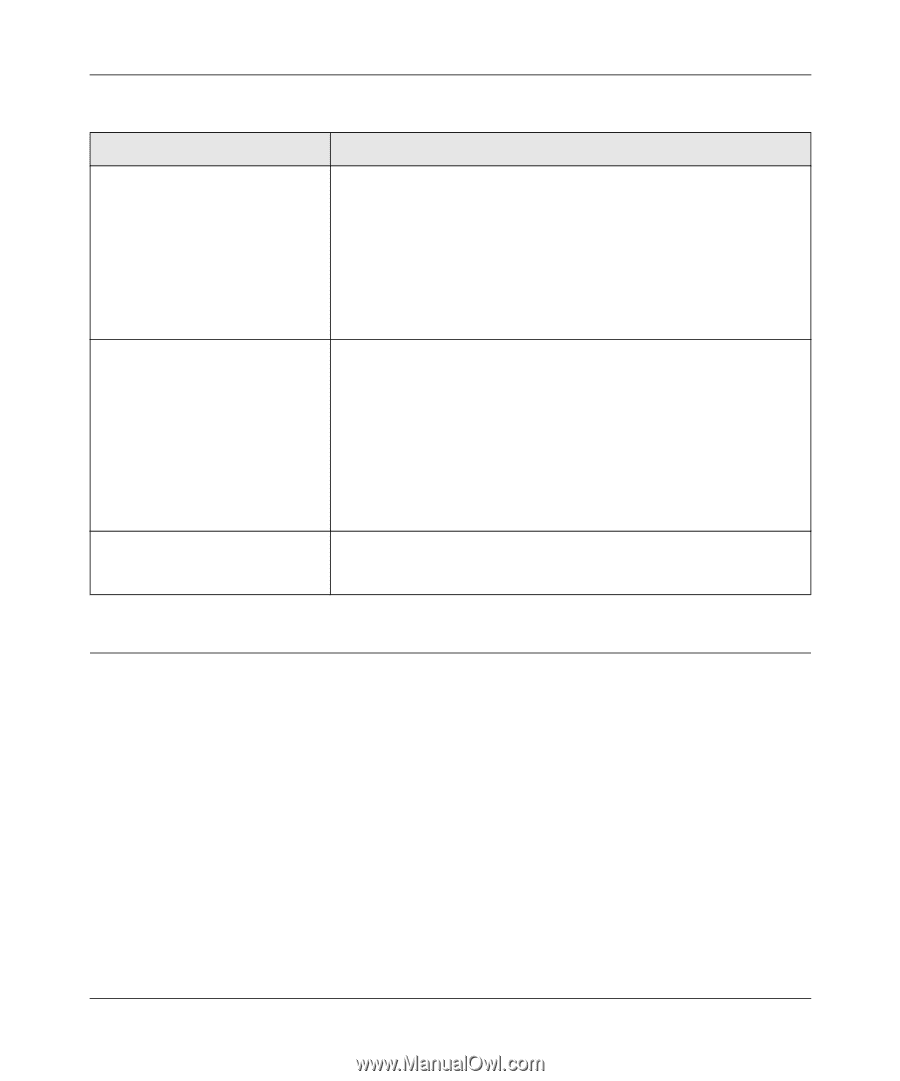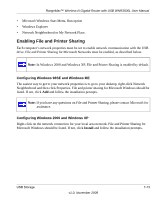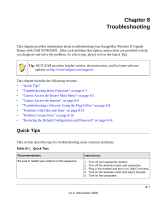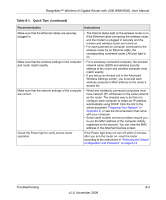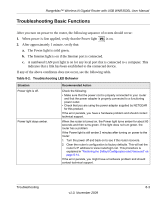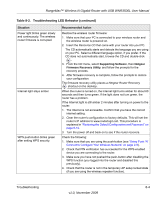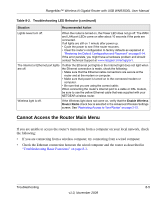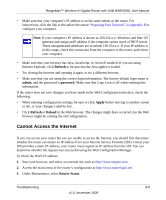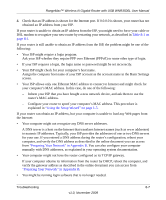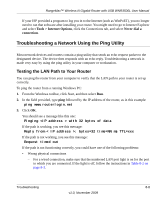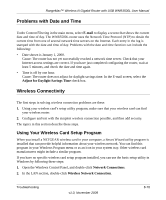Netgear WNR3500Lv2 User Manual - Page 115
Cannot Access the Router Main Menu, If you are connecting from a wireless computer
 |
View all Netgear WNR3500Lv2 manuals
Add to My Manuals
Save this manual to your list of manuals |
Page 115 highlights
RangeMax™ Wireless-N Gigabit Router with USB WNR3500L User Manual Table 8-2. Troubleshooting LED Behavior (continued) Situation Recommended Action Lights never turn off. When the router is turned on, the Power LED does not go off. The WAN and LAN port LEDs come on after about 10 seconds if the ports are connected. If all lights are still on 1 minute after power up: • Cycle the power to see if the router recovers. • Clear the router's configuration to factory defaults as explained in "Restoring the Default Configuration and Password" on page 8-14. If the error persists, you might have a hardware problem and should contact Technical Support at www.netgear.com/support. The Internet or Ethernet port lights are off. If either the Ethernet port lights or the Internet light does not light when the Ethernet connection is made, check the following: • Make sure that the Ethernet cable connections are secure at the router and at the modem or computer. • Make sure that power is turned on to the connected modem or computer. • Be sure that you are using the correct cable: When connecting the router's Internet port to a cable or DSL modem, be sure to use the yellow Ethernet cable that was supplied with your NETGEAR wireless router. Wireless light is off. If the Wireless light does not come on, verify that the Enable Wireless Router Radio check box is selected in the Advanced Wireless Settings screen. See "Restricting Access to Your Router" on page 2-15. Cannot Access the Router Main Menu If you are unable to access the router's main menu from a computer on your local network, check the following: • If you are connecting from a wireless computer, try connecting from a wired computer. • Check the Ethernet connection between the wired computer and the router as described in "Troubleshooting Basic Functions" on page 8-3. Troubleshooting 8-5 v1.0, November 2009