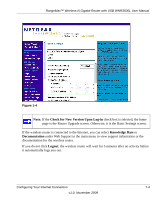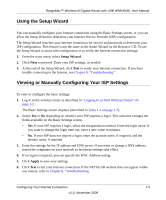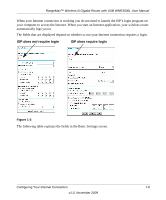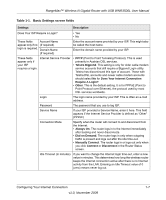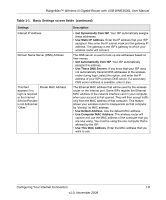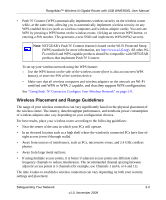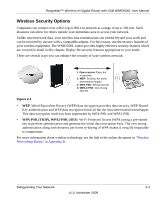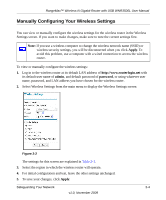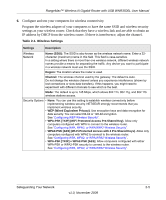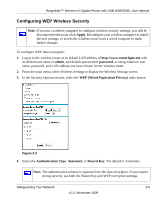Netgear WNR3500Lv2 User Manual - Page 21
Safeguarding Your Network, Planning Your Wireless Network - setup
 |
View all Netgear WNR3500Lv2 manuals
Add to My Manuals
Save this manual to your list of manuals |
Page 21 highlights
Chapter 2 Safeguarding Your Network For a wireless connection, the SSID, also called the wireless network name, and the wireless security setting must be the same for the wireless router and wireless computers or wireless adapters. NETGEAR strongly recommends that you use wireless security. Warning: Computers can connect wirelessly at a range of several hundred feet. This can allow others outside of your immediate area to access your network. This chapter includes: • "Planning Your Wireless Network" • "Manually Configuring Your Wireless Settings" on page 2-4 • "Using Push 'N' Connect to Configure Your Wireless Network" on page 2-9 • "Adding Both WPS-Capable Clients and Non-WPS-Capable Clients" on page 2-14 • "Restricting Access to Your Router" on page 2-15 Planning Your Wireless Network For compliance and compatibility between similar products in your area, the operating channel and region must be set correctly. To configure the wireless network, you can either specify the wireless settings, or you can use WiFi Protected Setup (WPS) to automatically set the SSID and implement WPA/WPA2 security. • To manually configure the wireless settings, you must know the following: - SSID. The default SSID for the wireless router is NETGEAR. - The wireless mode (802.11n, 802.11g, or 802.11b) that each wireless adapter supports. - Wireless security option. To successfully implement wireless security, check each wireless adapter to determine which wireless security option it supports. See "Manually Configuring Your Wireless Settings" on page 2-4. 2-1 v1.0, November 2009