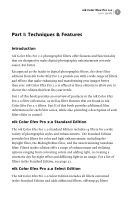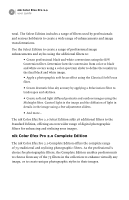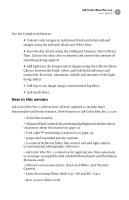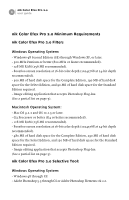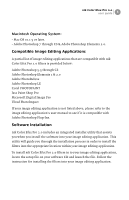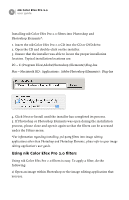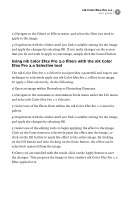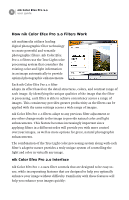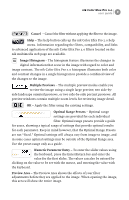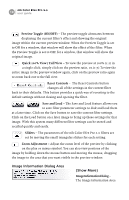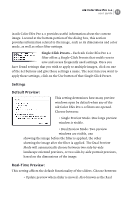Nikon VSA78203 User Guide - Page 12
Using nik Color Efex Pro 2.0 filters, Insert the nik Color Efex Pro 2.0 CD into the CD or DVD drive.
 |
UPC - 018208253111
View all Nikon VSA78203 manuals
Add to My Manuals
Save this manual to your list of manuals |
Page 12 highlights
6 nik Color Efex Pro 2.0 user guide Installing nik Color Efex Pro 2.0 filters into Photoshop and Photoshop Elements*: 1. Insert the nik Color Efex Pro 2.0 CD into the CD or DVD drive. 2. Open the CD and double-click on the installer. 3. Ensure that the installer was able to locate the proper installation location. Typical installation locations are: PC - C:\Program Files\Adobe\Photoshop (Elements)\Plug-Ins Mac - Macintosh HD : Applications : Adobe Photoshop (Elements) : Plug-Ins 4. Click Next or Install until the installer has completed its process. 5. If Photoshop or Photoshop Elements was open during the installation process, please close and open it again so that the filters can be accessed under the Filters menu. *For information regarding installing 3rd-party filters into image editing applications other than Photoshop and Photoshop Elements, please refer to your image editing application's user guide. Using nik Color Efex Pro 2.0 filters Using nik Color Efex Pro 2.0 filters is easy. To apply a filter, do the following: 1) Open an image within Photoshop or the image editing application that you use.