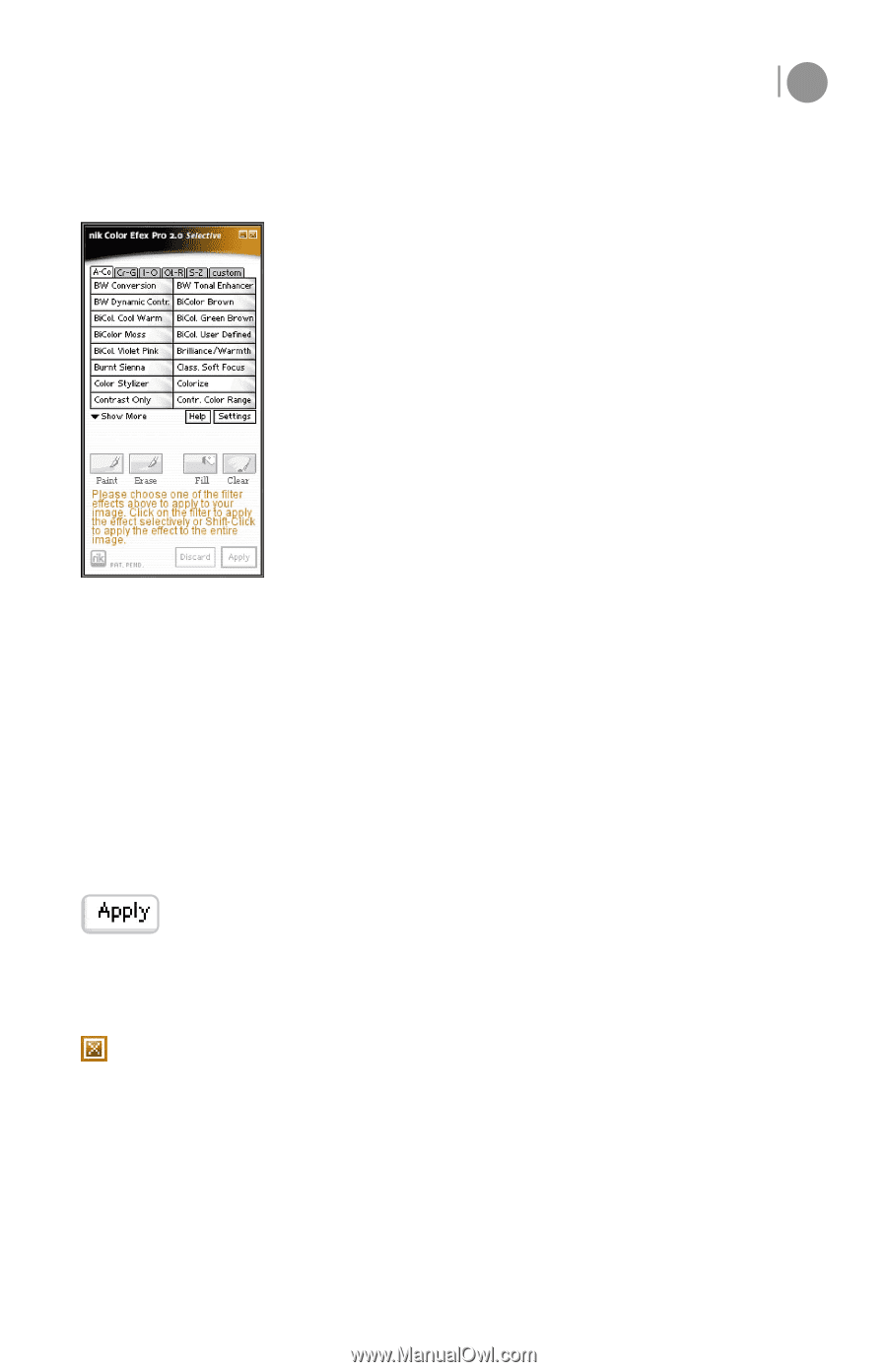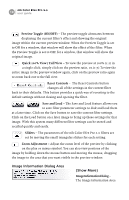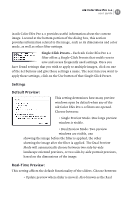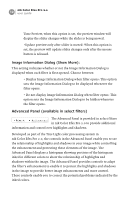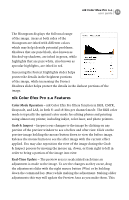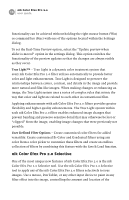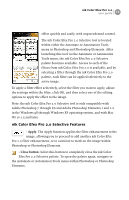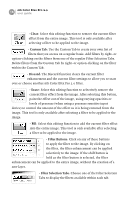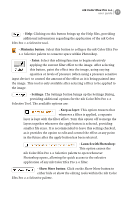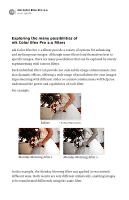Nikon VSA78203 User Guide - Page 21
nik Color Efex Pro 2.0 Selective Features, Apply, Close button
 |
UPC - 018208253111
View all Nikon VSA78203 manuals
Add to My Manuals
Save this manual to your list of manuals |
Page 21 highlights
nik Color Efex Pro 2.0 user guide 15 effect quickly and easily, with unprecedented control. The nik Color Efex Pro 2.0 Selective tool is located within either the Automate or Automation Tools menu in Photoshop and Photoshop Elements. After launching this tool via the Automate or Automation Tools menu, the nik Color Efex Pro 2.0 Selective palette becomes available. Access to each of the filters from nik Color Efex Pro 2.0 is available, and by selecting a filter through the nik Color Efex Pro 2.0 palette, each filter can be applied selectively to the active image. To apply a filter effect selectively, select the filter you want to apply, adjust the settings within the filter, click OK, and then select one of the editing options to apply the effect to the image. Note: the nik Color Efex Pro 2.0 Selective tool is only compatible with Adobe Photoshop 7 through CS and Adobe Photoshop Elements 1 and 2.0 in the Windows 98 through Windows XP operating system, and with Mac OS 10.1.5 and later. nik Color Efex Pro 2.0 Selective Features - Apply: The Apply function applies the filter enhancement to the image, allowing you to proceed to add another nik Color Efex Pro 2.0 filter enhancement, or to continue to work on the image within Photoshop or Photoshop Elements. - Close button: Select this button to completely close the nik Color Efex Pro 2.0 Selective palette. To open the palette again, navigate to the Automate or Automation Tools menu within Photoshop or Photoshop Elements.