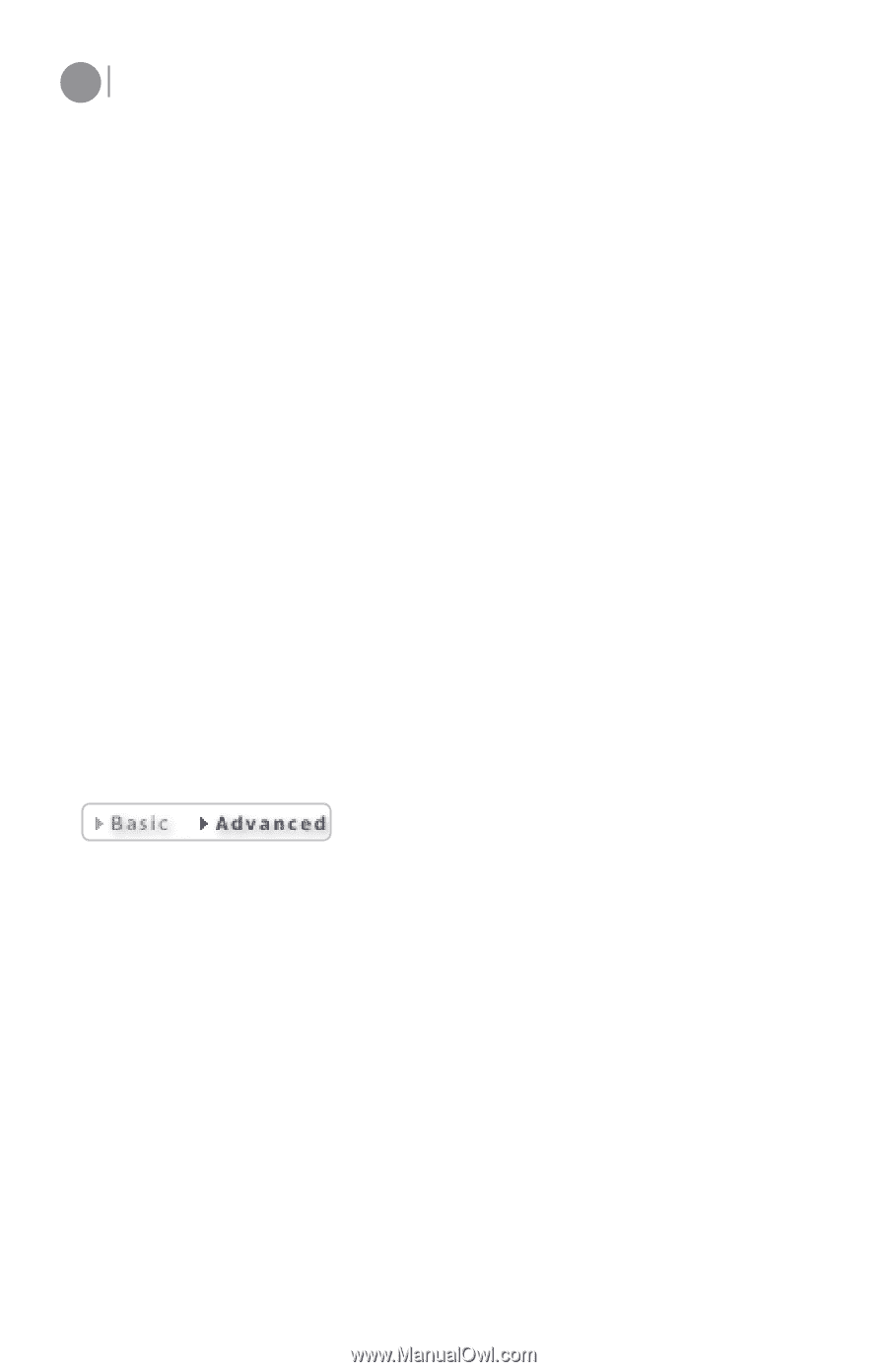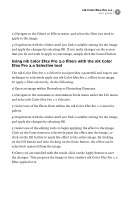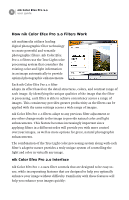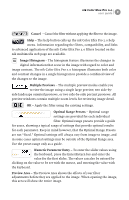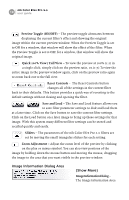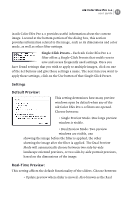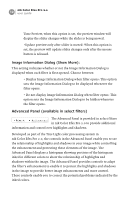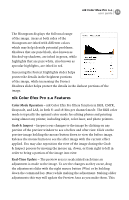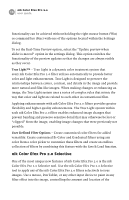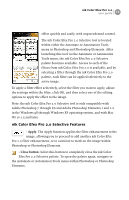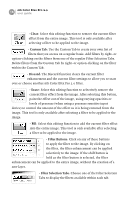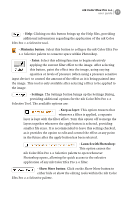Nikon VSA78203 User Guide - Page 18
Advanced Panel available in select filters, Image Information Dialog Show More
 |
UPC - 018208253111
View all Nikon VSA78203 manuals
Add to My Manuals
Save this manual to your list of manuals |
Page 18 highlights
12 nik Color Efex Pro 2.0 user guide Time Preview, when this option is set, the preview window will display the slider changes while the slider is being moved. •Update preview only after slider is moved: When this option is set, the preview will update slider changes only after the mouse button is released. Image Information Dialog (Show More): This setting indicates whether or not the Image Information Dialog is displayed when each filter is first opened. Choose between: • Display Image Information Dialog when filter opens: This option sets the Image Information Dialog to be displayed whenever the filter opens. • Do not display Image Information Dialog when filter opens: This option sets the Image Information Dialog to be hidden whenever the filter opens. Advanced Panel (available in select filters) The Advanced Panel is provided in select filters in nik Color Efex Pro 2.0 to provide additional information and control over highlights and shadows. Developed as part of the True Light color processing system in nik Color Efex Pro 2.0, the controls in the Advanced Panel enable you to see the relationship of highlights and shadows in your image while controlling the enhancement and protecting these elements of the image. The Advanced Panel displays a histogram showing portions of the histogram inked in different colors to show the relationship of highlights and shadows within the image. The Advanced Panel provides controls to adapt the filter's enhancement to enable it to protect the highlights and shadows in the image to provide better image enhancements and more control. These controls enable you to correct the potential problems indicated by the inked colors.