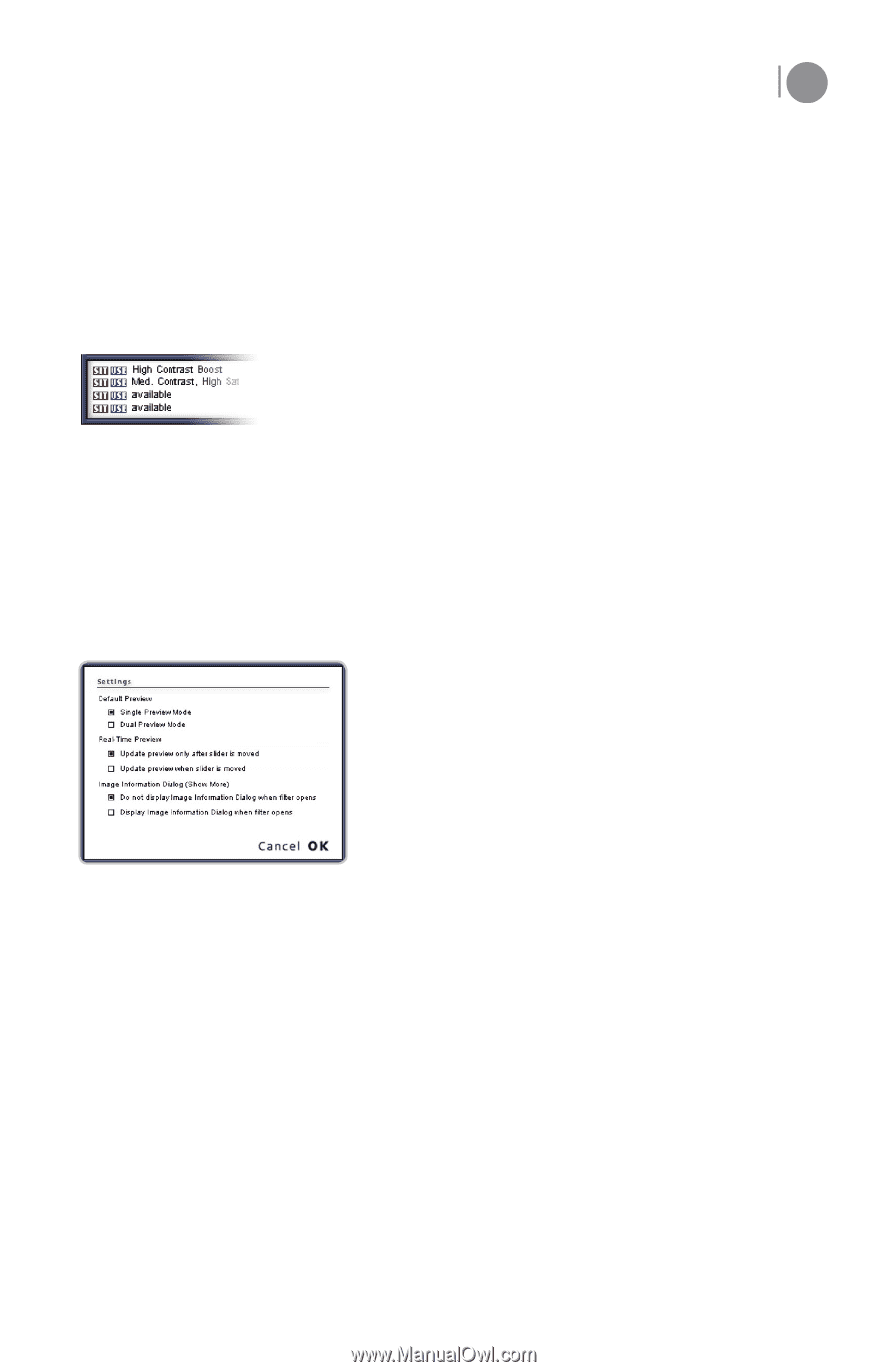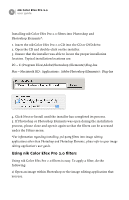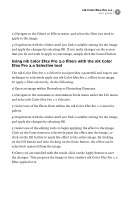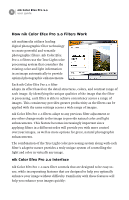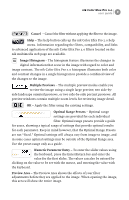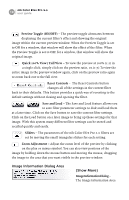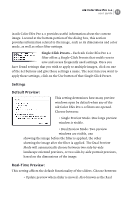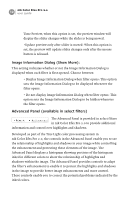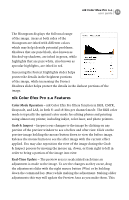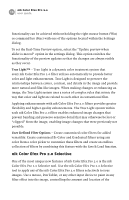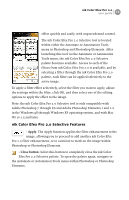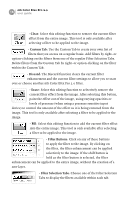Nikon VSA78203 User Guide - Page 17
Settings, Default Preview, Real-Time Preview, Single-Click Presets
 |
UPC - 018208253111
View all Nikon VSA78203 manuals
Add to My Manuals
Save this manual to your list of manuals |
Page 17 highlights
nik Color Efex Pro 2.0 user guide 11 in nik Color Efex Pro 2.0 provides useful information about the current image. Located at the bottom portion of the dialog box, this section provides information related to the image, such as its dimensions and color mode, as well as other filter settings. Single-Click Presets - Each nik Color Efex Pro 2.0 filter offers 4 Single-Click Presets that enable you to save and access frequently used settings. Once you have found settings that you wish to apply to multiple images, click on one of the Set buttons and give those settings a name. The next time you want to apply those settings, click on the Use button of that Single-Click Preset. Settings Default Preview: This setting determines how many preview windows open by default when any of the nik Color Efex Pro 2.0 filters are opened. Choose between: • Single Preview Mode: One large preview window is visible. • Dual Preview Mode: Two preview windows are visible, one showing the image before the filter is applied, the other showing the image after the filter is applied. The Dual Preview Mode will automatically choose between two side-by-side landscape oriented previews, or two side-by-side portrait previews, based on the dimensions of the image. Real-Time Preview: This setting affects the default functionality of the sliders. Choose between: • Update preview when slider is moved: Also known as the Real