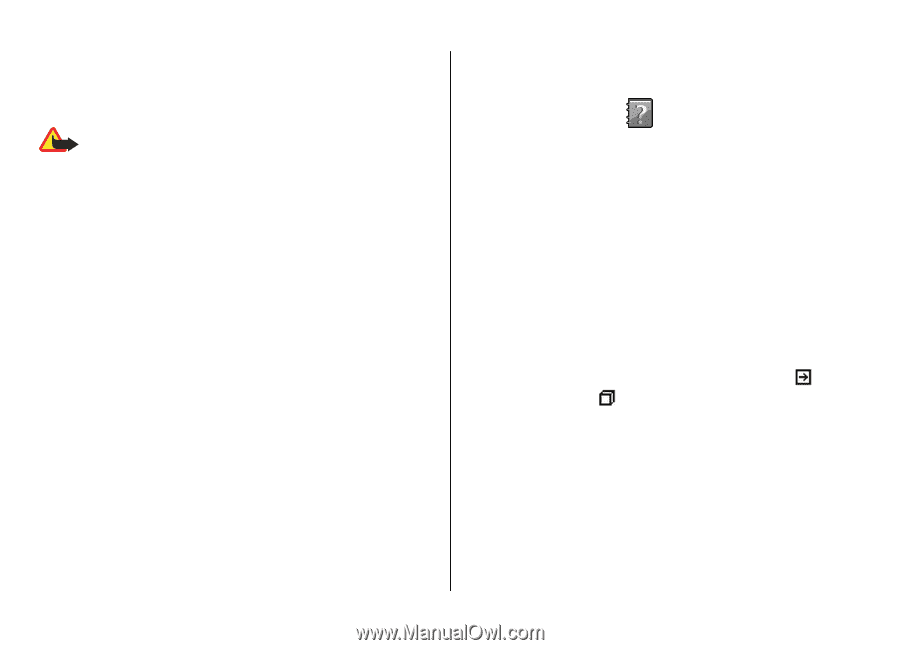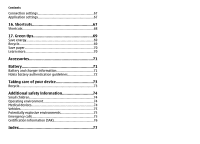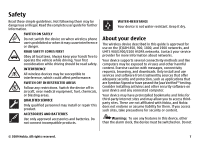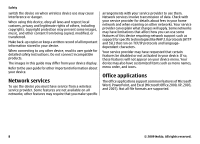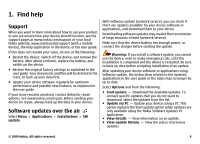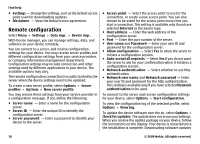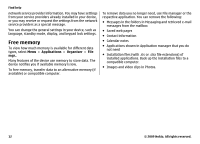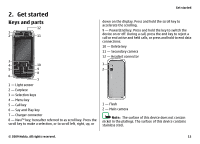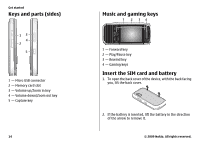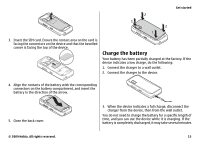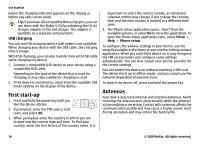Nokia 5730 XpressMusic Nokia 5730 XpressMusic User Guide in US English - Page 11
Software updates using your PC, In-device help, Settings - mobile
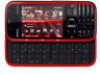 |
View all Nokia 5730 XpressMusic manuals
Add to My Manuals
Save this manual to your list of manuals |
Page 11 highlights
may involve the transmission of large amounts of data (network service). Make sure that the device battery has enough power, or connect the charger before starting the update. Warning: If you install a software update, you cannot use the device, even to make emergency calls, until the installation is completed and the device is restarted. Be sure to back up data before accepting installation of an update. Software updates using your PC Software updates may include new features and enhanced functions that were not available at the time of purchase of your device. Updating the software may also improve the device performance. Nokia Software Updater is a PC application that enables you to update your device software. To update your device software, you need a compatible PC, broadband internet access, and a compatible USB data cable to connect your device to the PC. To get more information, to check the release notes for the latest software versions, and to download the Nokia Software Updater application, see www.nokia.com/softwareupdate or your local Nokia website. To update the device software, do the following: 1. Download and install the Nokia Software Updater application to your PC. 2. Connect your device to the PC using a USB data cable, and open the Nokia Software Updater application. The Nokia Find help Software Updater application guides you to back up your files, update the software, and restore your files. In-device help Your device contains instructions to help to use the applications in your device. To open help texts from the main menu, select Menu > Help > Help and the application for which you want to read instructions. When an application is open, to access the help text for the current view, select Options > Help. When you are reading the instructions, to change the size of the help text, select Options > Decrease font size or Increase font size. You may find links to related topics at the end of the help text. If you select an underlined word, a short explanation is displayed. Help texts use the following indicators: Link to a related help topic. Link to the application being discussed. When you are reading the instructions, to switch between help texts and the application that is open in the background, select Options > Show open apps. and the desired application. Settings Your device normally has MMS, GPRS, streaming, and mobile internet settings automatically configured, based on your © 2009 Nokia. All rights reserved. 11